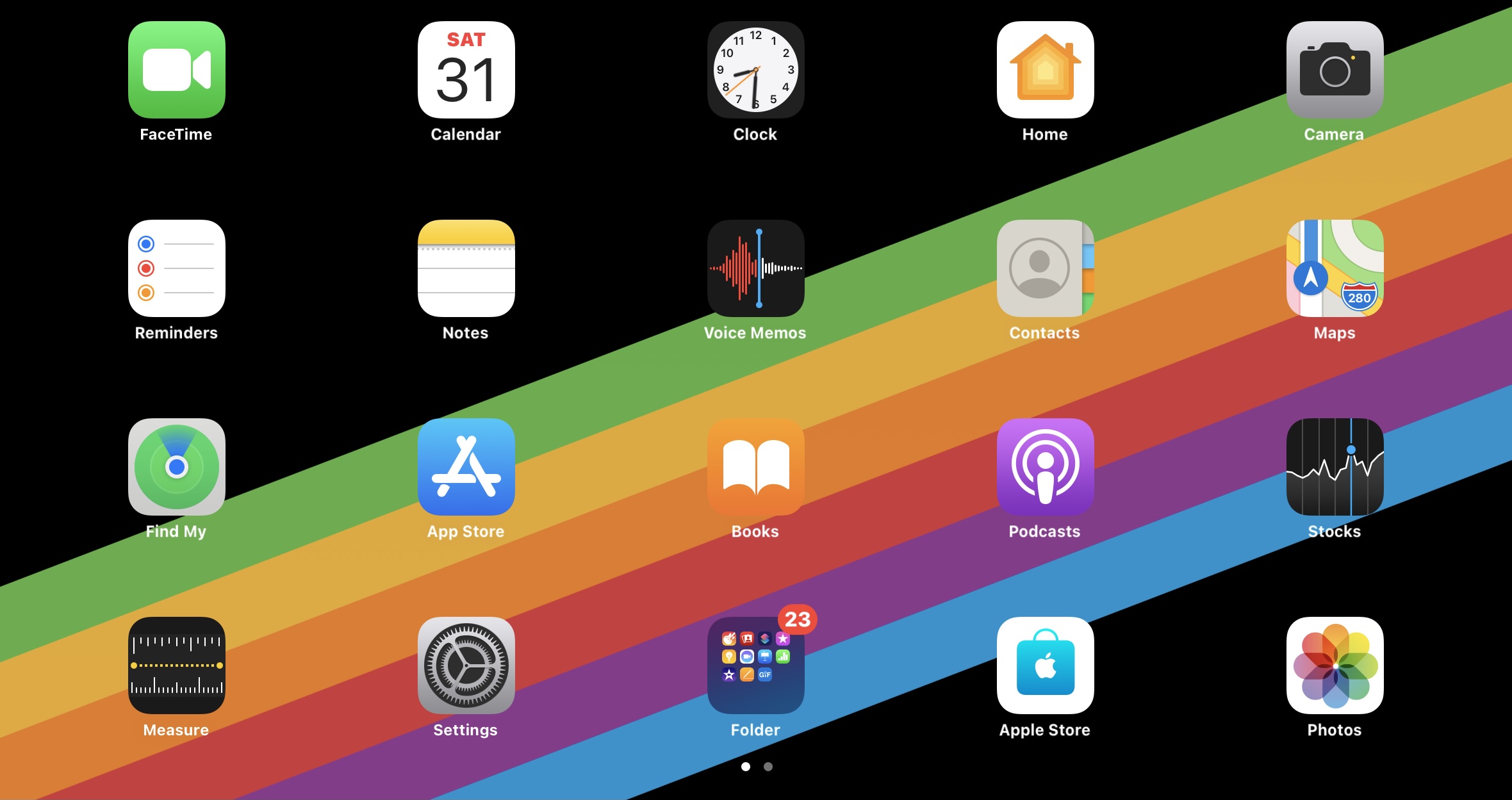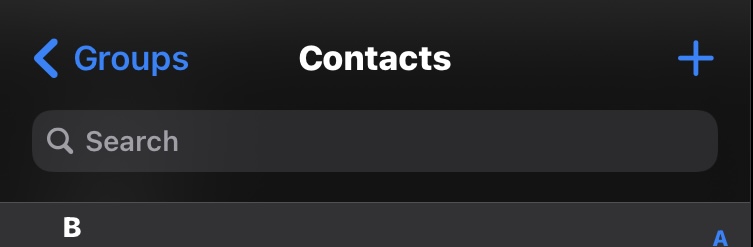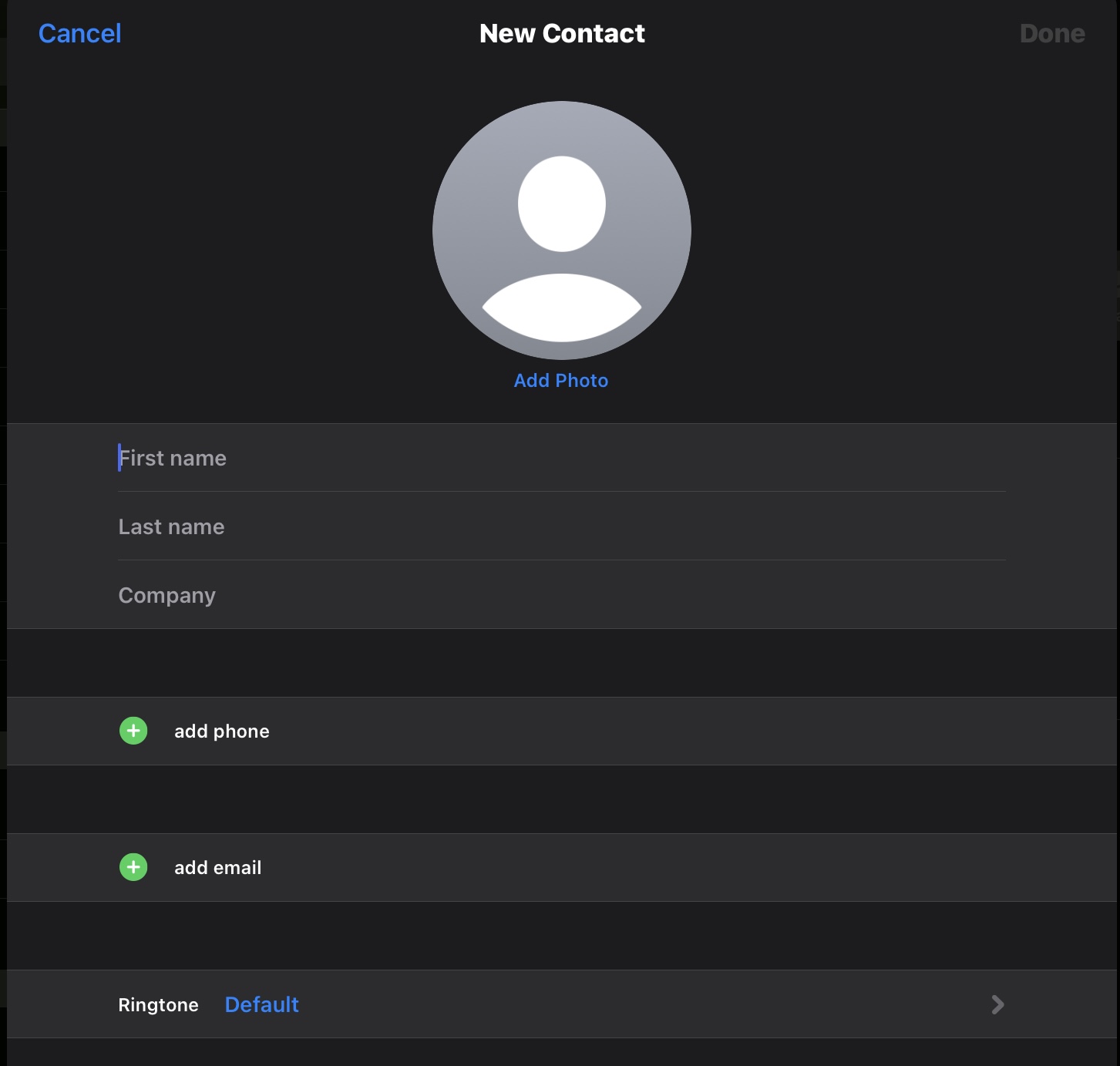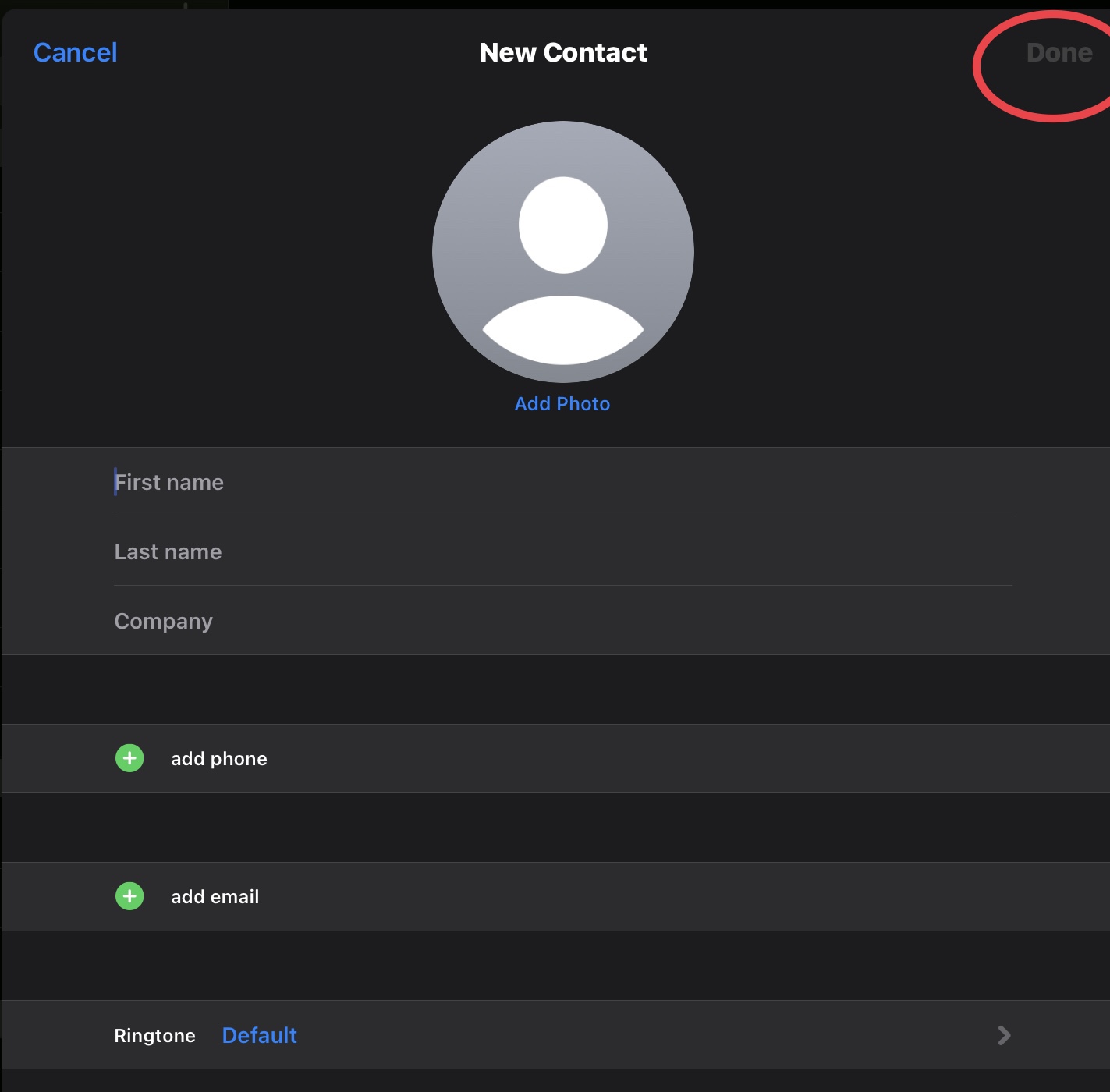How to add a contact on iPhone and iPad
If you recently bought your first ever iPhone or iPad and are a hard time understanding how it works, you came to the right place.
Apple devices have their own unique operating system, which if you use a phone or their iPad are called iOS and iPadOS, and it can be sometimes difficult to understand how they work especially if you were using an Android device before this one.
After buying a device for daily use, the first thing that we do is add contacts on our device, considering that we need to reach out to people from time to time.
If you’re having a hard time figuring out how you can add contacts on your device so you can use iMessage or FaceTime to reach out to them, we are going to help you out with that.
Below, we are going to list down the steps that you would have to do so you can add contact on iPhone and iPad in the easiest way possible.
First step:
The first thing that you need to do is open the Contacts application that comes preinstalled in your device. The Contacts application should be present on your home screen and it should look like this:
Second step:
The second thing that you need to do is the plus button that you will find on the top corners of your screen. The plus button should be present on the top right corner of your screen and what you need to do is click it:
Third step:
The third thing that you need to do is fill in the details that are being asked there. List down their first name, their last name, company name, email, their phone number, and even their picture if you want to do that.
Fourth step:
The last thing that you need to do is hit the done button once you have filled up all the information that you wanted to fill. You will find the done button on the top right corner of your screen. Once you’ve hit that button, that contact will automatically go to the contacts list that you have on the phone.
Did we miss out anything in the list above? Let us know what we missed out in the list above by leaving a comment in the comments section below!