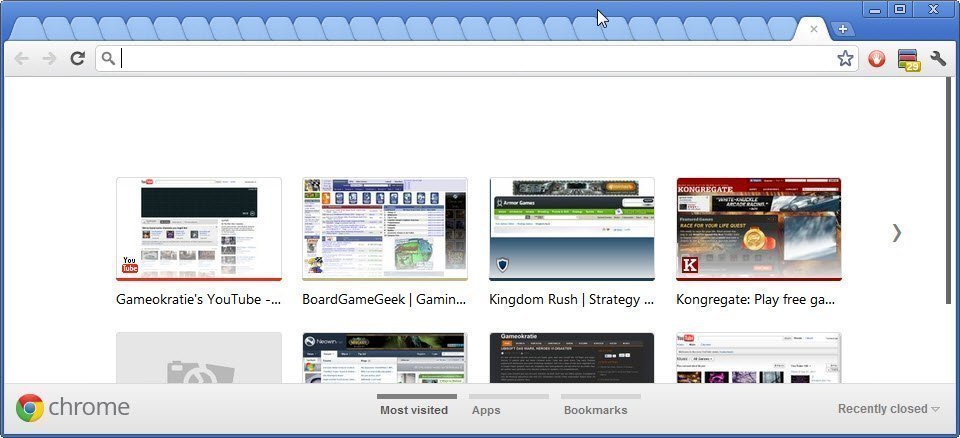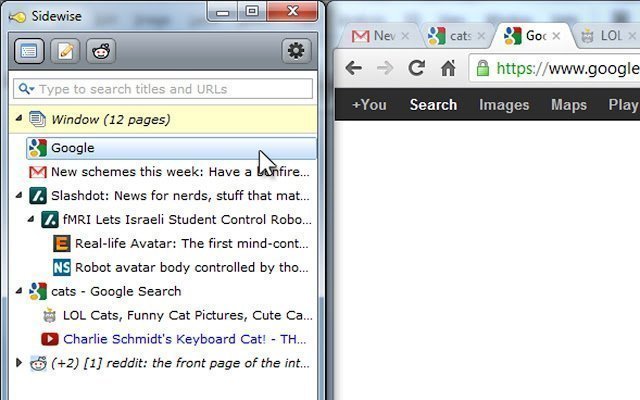What Happens When You Open 100 Tabs Open At The Same Time?
As a PC enthusiast, you know the joke that Google Chrome sucks up your entire RAM when you open 5 to 10 tabs. The mess opening tabs create for your PC is something all of us hate. No matter how much RAM you have, opening up many tabs will still be a problem you will have. Let’s just agree to disagree, you can’t open 100 tabs on the PC you currently have.
So What Happens When You Open 100 Tabs At The Same Time?
The amount of tabs you open depends on what you’re working on. If you’re a researcher, it is normal for you to open 20 to 30 tabs at the same time, and if you’re a designer or a developer, it is extremely normal for you to open to up to 50 tabs. There are only a few people on our planet that need to open 100 tabs on Google Chrome or another web browser, but if you’re one of those few people, here is what would happen if you actually open 100 tabs.
Google Chrome, which is one of the most used browsers on our planet, refuses to improve their tabbing system. This means the more tabs you open on Google Chrome, the more RAM it would consume. This will lead your PC to lag and even crash in the worst cases. In 2019, most of the browsers that we use require over 2 Gigabytes of RAM at one go. The more tabs you add and the more add-ons you have on your browser, the heavier it will get.
So when you actually open up more tabs, your CPU usage will go high and your PC temps will too. You will also see a performance drop in some cases. Some of the performance drops that you will see are going to include slower app open times, time to time lags, and app crashes.
How To Open 100 Tabs At The Same Time
We got it, you want to be that person who managed to open 100 tabs at the same time and didn’t have a problem with it. First of all, you can’t open 100 tabs at the same time, a normal browser can’t open it, as they are not built to handle that type of pressure. So the first thing you would like to do is download a browser extension.
Also, you will need to download a vertical style tab extension so you can open 100 tabs at the same time. A vertical style tab extension will allow you to open 100 tabs at the same time, a normal browser will not open 100 tabs at the same time because it is not capable for it and it was never made to do that. You will also need at least 16 gigabytes of DDR4 RAM clocked at over 3000 MHZ along with a 6 core or more processor. To boost the performance of your PC, you will also need a SSD or an NVMe M.2 SSD and a HDD with high RPM. Overclocking your PC will also help.
How To Upgrade Your PC So You Can Open 100 Tabs
Knowing your PC parts is important. You should know your RAM, Processor, SSD, HDD, Video Card, Power Supply, and its cooling system. Your processor has cores and threads, the more they are, the better your PC will perform. Your RAM is responsible in running the apps that you open on your PC, so having a RAM with high clock speeds would help a lot. SSD’s are used for applications so they can have better loading speeds. You will need a higher power supply because your PC needs to have a steady electricity flow, and believe it or not, with overclocking and higher usage, your PC can take to up to 1000 watts.
When your PC is on idle, which means you’re not using it, your CPU usage is at 2 to 10 percent and your RAM is at 10 to 20 percent (depends on the apps you have running in the background). So upgrading your RAM and CPU is the first thing you should do. 16 gigabytes of RAM that are clocked at 3000 Mhz or more would do and a processor with 6 cores and 6 threads or more would do the job too.
With all that power, you will also need a proper cooling system. We recommend you to install at least 3 intake fans and 1 fan for an outtake. If you’re planning to overclock your CPU, we recommend you to buy a liquid cooler with 120 mm fans or bigger.