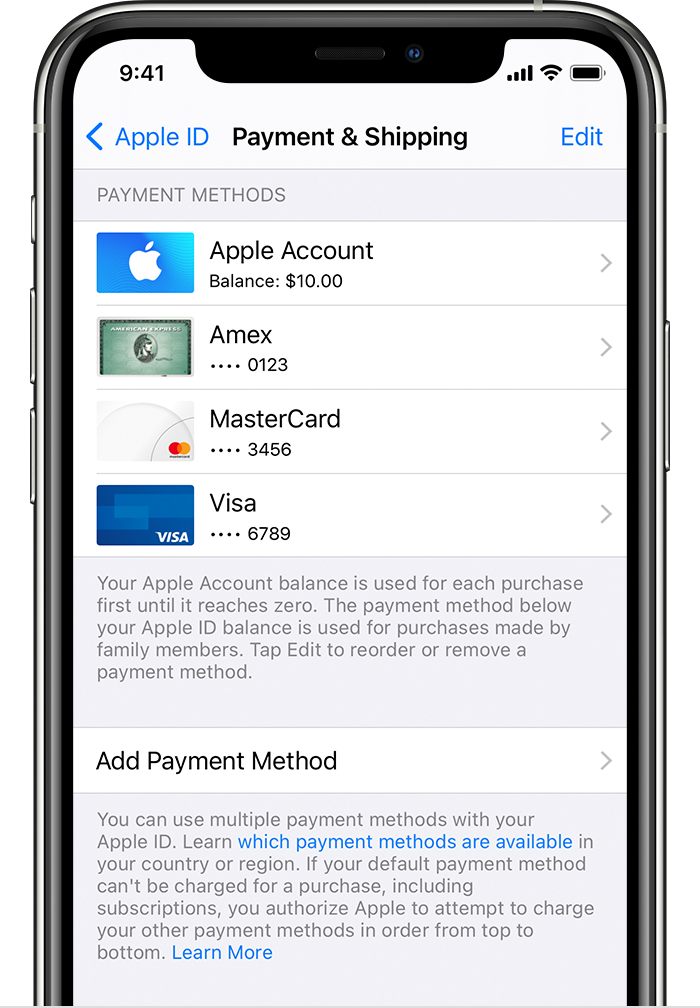How to change, add and remove Apple ID Payment methods on your iPhone, iPad or iPod Touch
If you recently got a new credit or debit card and you are using that as your primary one, it’s time to update your payment methods on Apple.
Apple allows you to manage the payment information that you use for the App Store, iTunes Store, iCloud and many more.
Once you change your payment information, all apps and services that you use with your Apple ID will automatically receive that update.
Easiest way
If you want the easiest way possible, just click the button below:
How to change the payment method?
The first thing that you have to do is open the settings application.
The second thing that you need to do is tap your name, which should be on the top of your screen.
The third thing that you need to do is tap “Payment and Shipping”. (Remember, you can be asked to sign in with your Apple ID for verification that it is indeed you.
(You should see a screen that looks like this)
The fourth thing that you need to do is add a payment method, which you can do by clicking on the “Add Payment Method” button that would be in the last section of your screen.
The fifth thing that you would need to do is tap payment method so you can edit your information. Also, you are going to be required to ender the security code that is present on the back part of your credit or debit card.
The sixth thing that you need to do is remove the payment methods that you do not use anymore, which you can do by tapping edit and deleting that one.
How to change order of your payment methods?
If you want to change the order of your payment methods, the only thing that you have to do is is tap “edit” which will be present on the top right of your screen. After that all you have to do is use the mover order icon to rearrange everything the way you want it.
Did we miss any point above? If we did, please do let us know by leaving a comment in the comments section below!