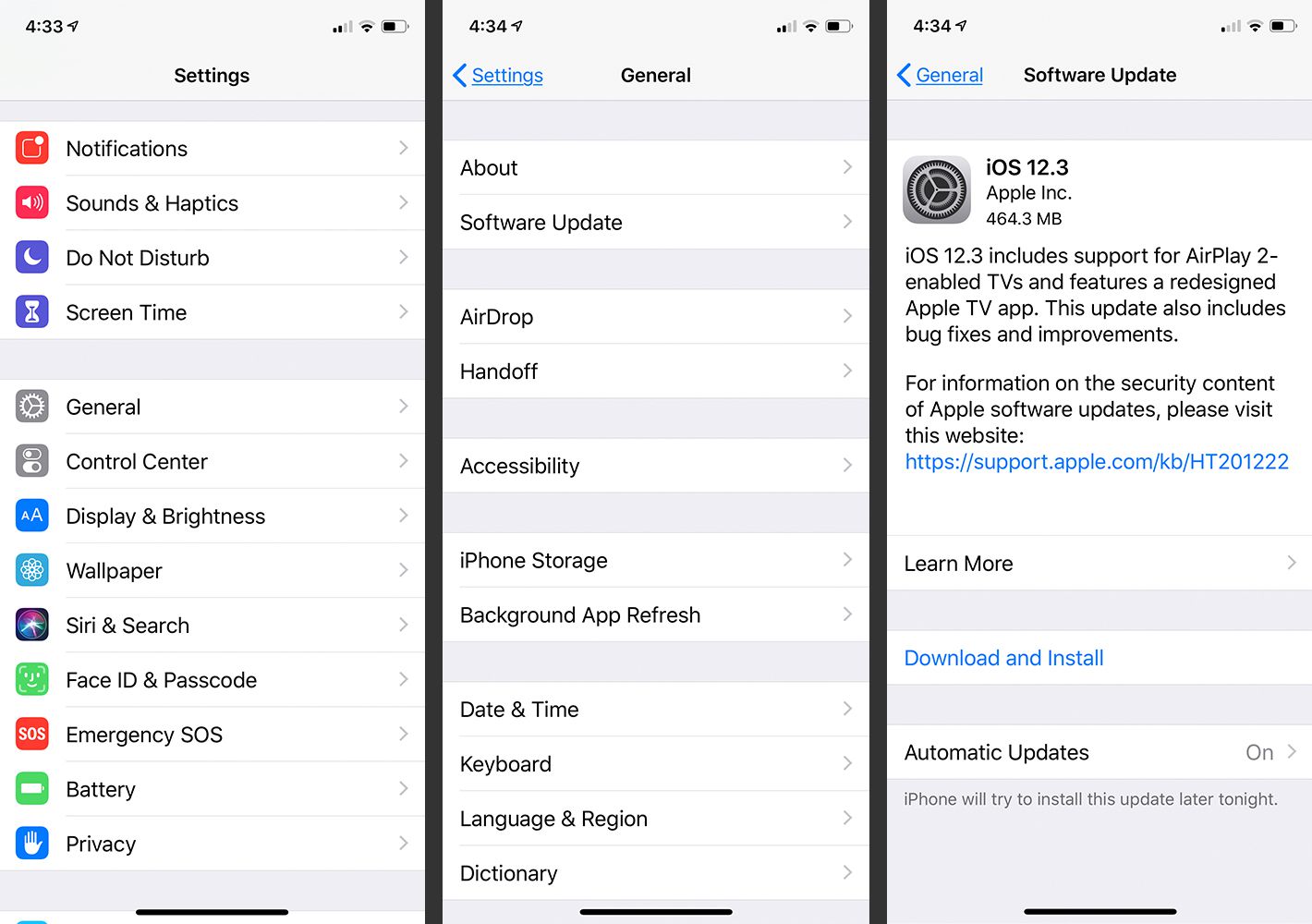How to manually update your iPhone
In order to keep your phone safe and up to date, you need to make sure that it’s operating system is running on the latest one.
A lot of people think that updates are meant to slow down their phone, I mean, they are not wrong but they also bring a lot of ups, which includes safety enhancements and fixes to bugs and even errors.
The good thing is that you can manually update your phone too, but how can you do that?
Below, we are going to list down some things that you can do in order to manually update your iPhone.
Important note: Before you update your phone, make sure that your phone is fully charged and is connected to fast wifi.
How to manually update your iPhone
First step:
The first thing that you need to do is open the setting application on your device. This one is pre-installed and you do not have to download it.
Second step:
The second thing that you want to do is click where it says General, it should be on the top once you click Settings.
Third step:
After you click General, you will be redirected to another page, where you should be able to find Software Update. You want to click that.
After you reach Software Update, it will automatically check if there are any updates to download, however that will only happen if you are connected to the internet. In case there is, it will automatically show up, and if there is no update available, you can just exit.
How To Manually Update Your iPhone (In Pictures:
How to turn on Automatic Update?
First step:
The first thing that you need to do is open the setting application on your device. This one is pre-installed and you do not have to download it.
Second step:
The second thing that you want to do is click where it says General, it should be on the top once you click Settings.
Third step:
After you click General, you will be redirected to another page, where you should be able to find Software Update.
Fourth step:
The last thing that you would have to do is click where it says Automatic Updates. Once you click that turn the Download iPadOS Updates and Install iPadOS Updates to on.
Did we miss out anything in the list above? Let us know what we missed out by leaving a comment in the comments section below!