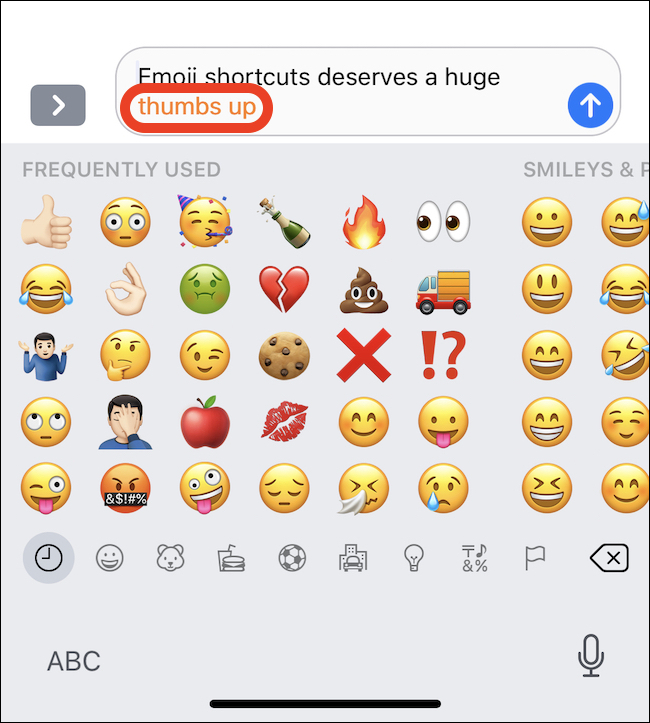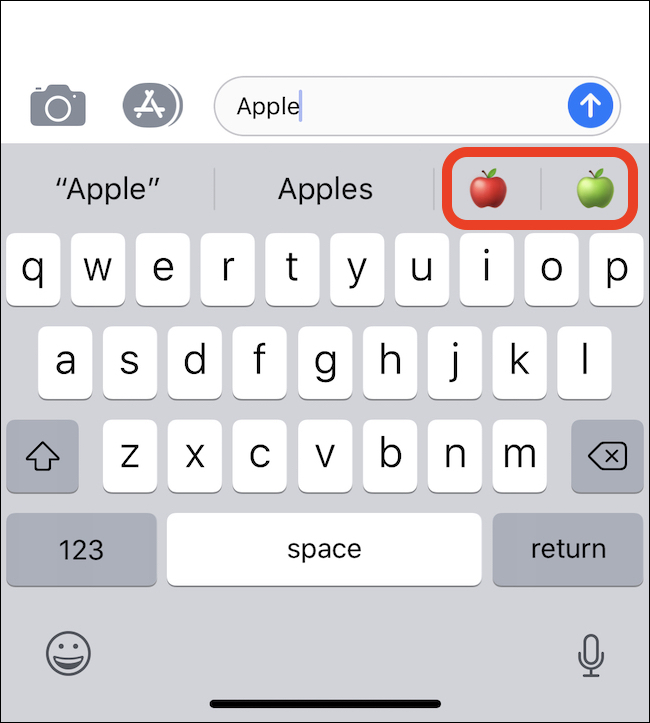iPhone: How to Quickly Select an Emoji in Messages
Everyone who owns an iPhone or iPad uses iMessage to communicate, most of the young generation uses this to communicate with their friends or family members. If we talk about messages then we have to add Emoji’s to bring life to the messages we send, but rather than switching keyboards to choose the right Emoji, did you know that you can use words to call an Emoji?
The best thing about iPads and iPhones are their onscreen keyboards, they allow us to quickly access Emojis with a single tap. But there is a faster way of adding Emoji’s in your messages, and this is by typing.
How to Add an Emoji While You Are Typing
Nobody likes to switch keyboards while we are writing long messages. But, one thing great about having an iPhone is its iOS which allows your keyboard to suggest Emoji for the word you type. To check this hack out, we typed the word “Apple” in the messages, after typing it you can see two apples popping in the QuickType bar. This is one quick way to add Emoji’s in your text messages without even having to search for an Emoji.
This hack also works in mid-sentence and is a very easy and quick way to add Emoji’s in your messages without switching keyboards. The hack also works for 2 word Emoji’s like “Thumbs up”.
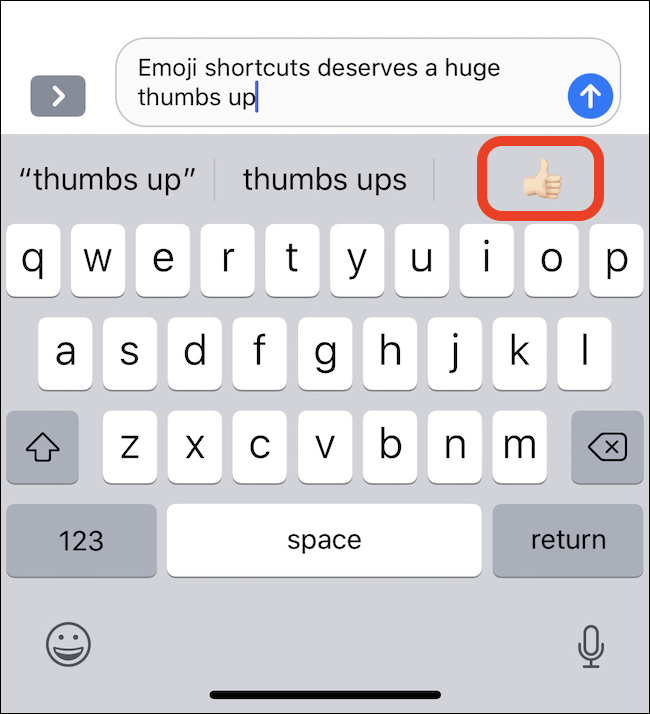
How to Add an Emoji After Typing your Message
So you have typed your message and suddenly you wanted to add an Emoji to it, so it would have more color in it. There is no need to edit the whole message again, for an easier way you can switch to the Emoji Keyboard by simply tapping the smiley icon everyone can see in the bottom left corner of their keyboards.
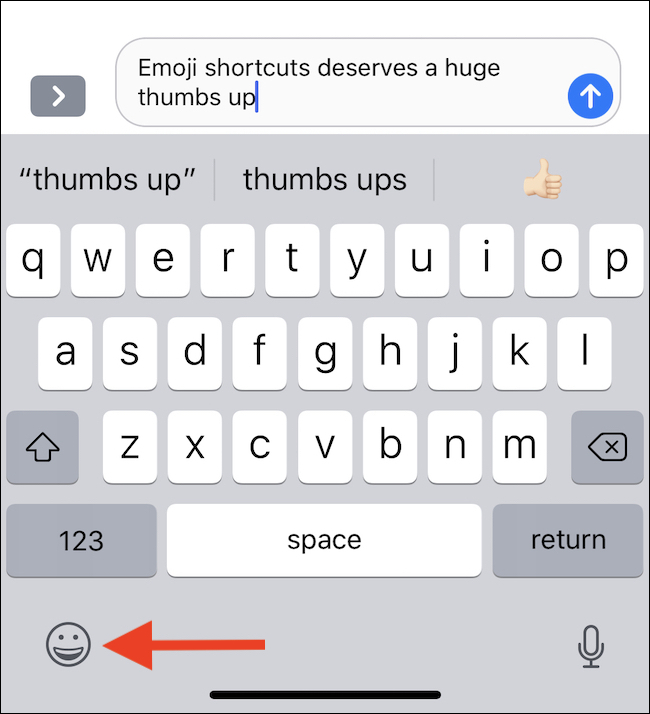
You can see that any text message you can replace with an Emoji would turn orange, you can tap that word and it will automatically do the switch for you.