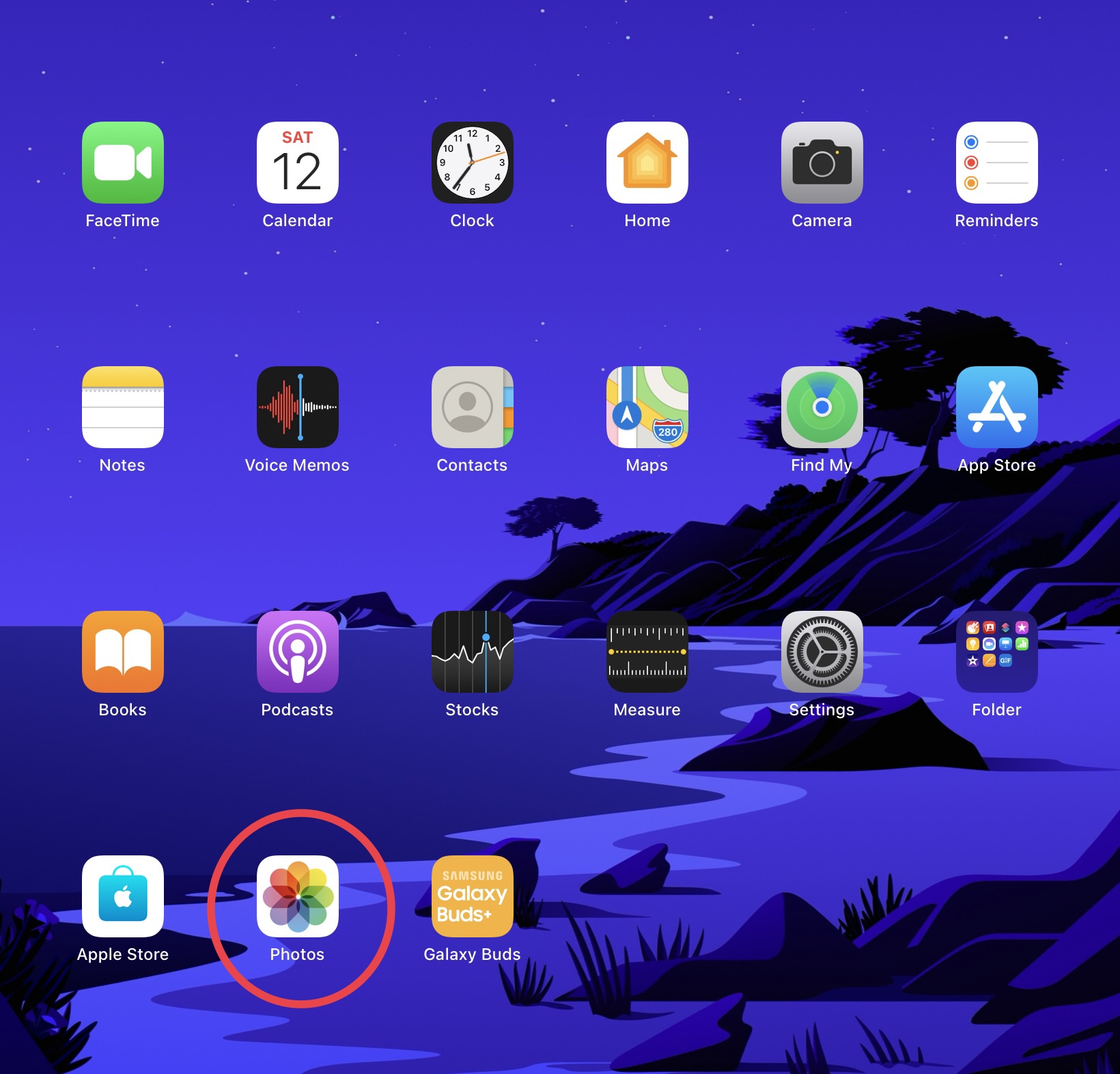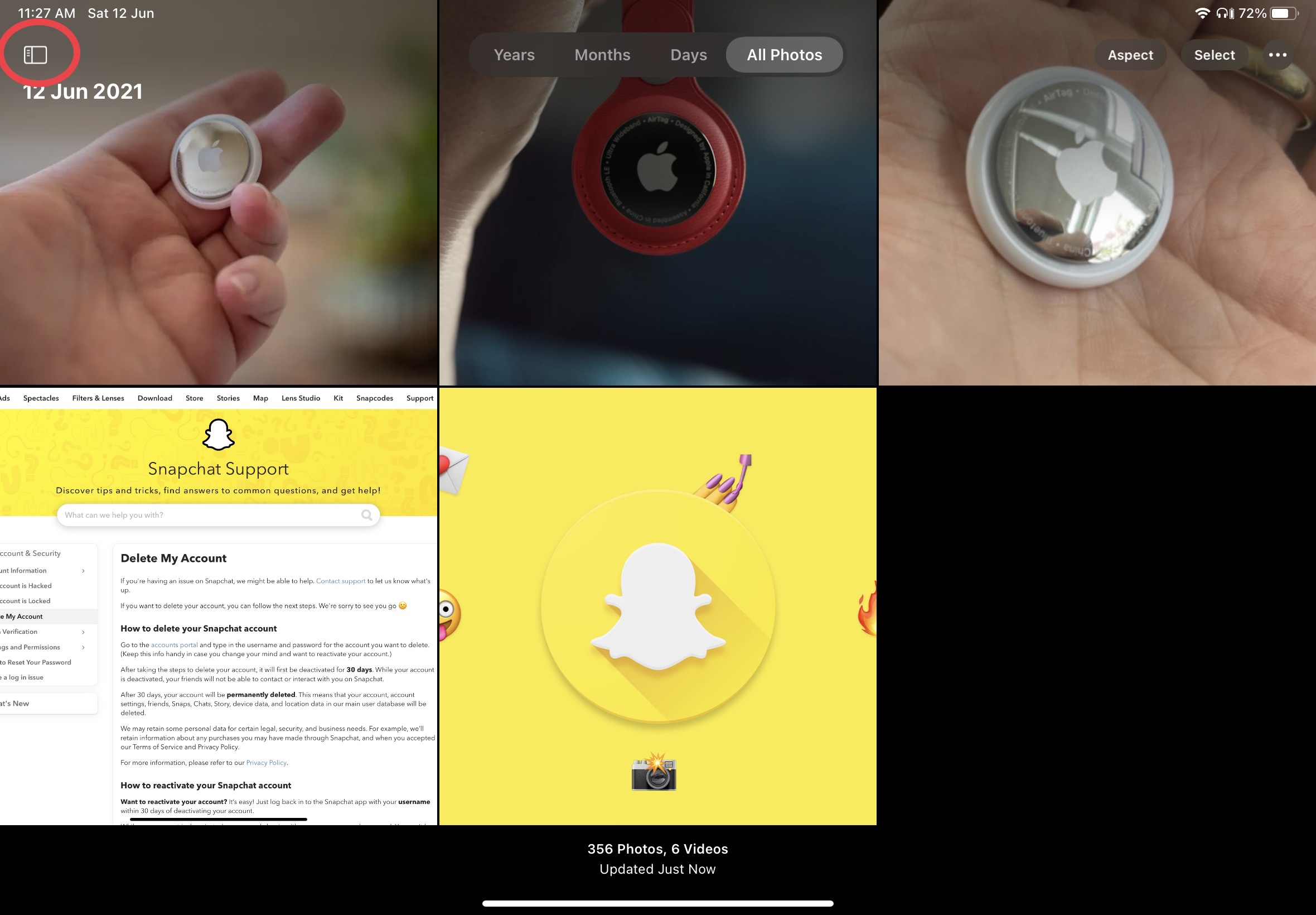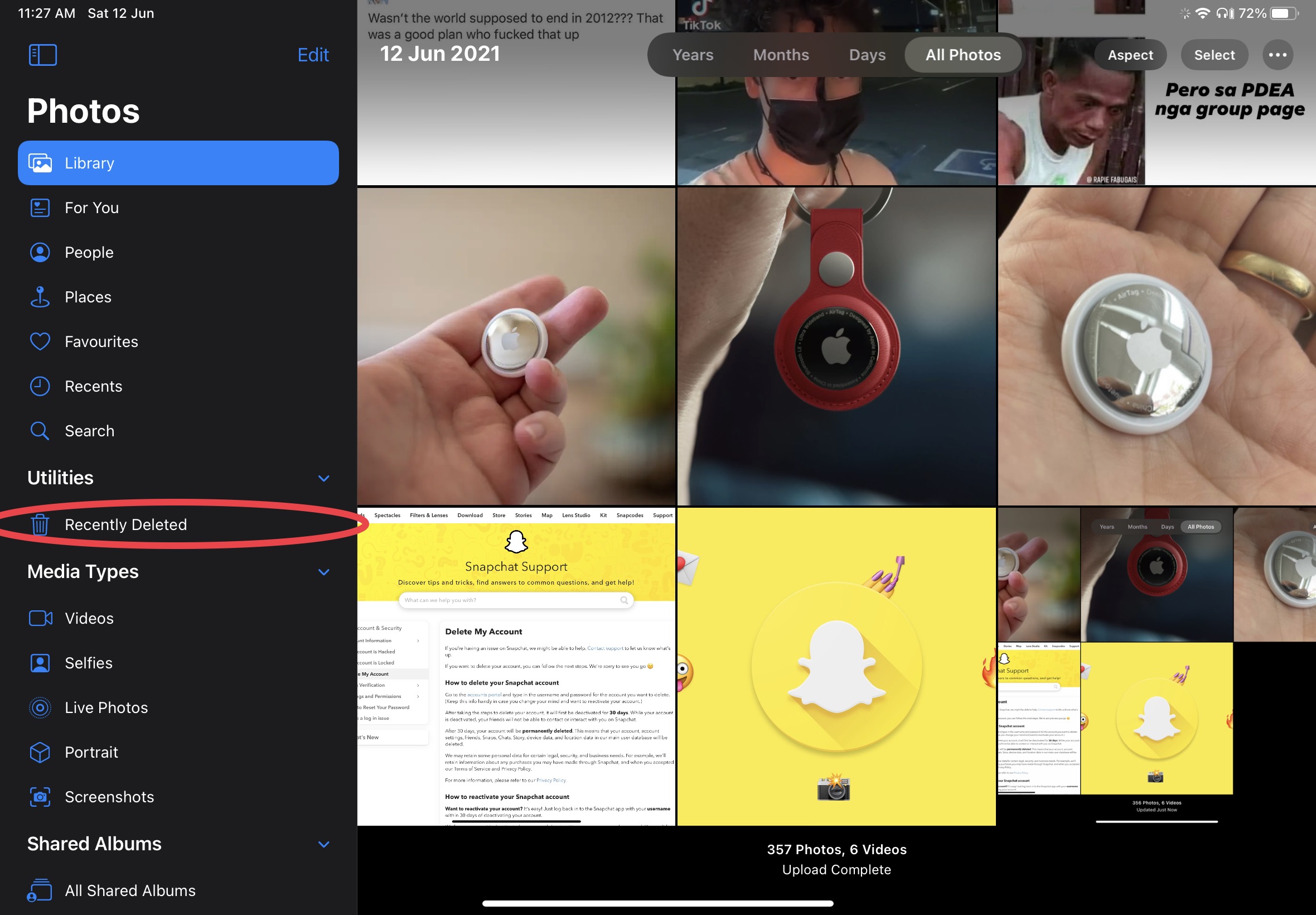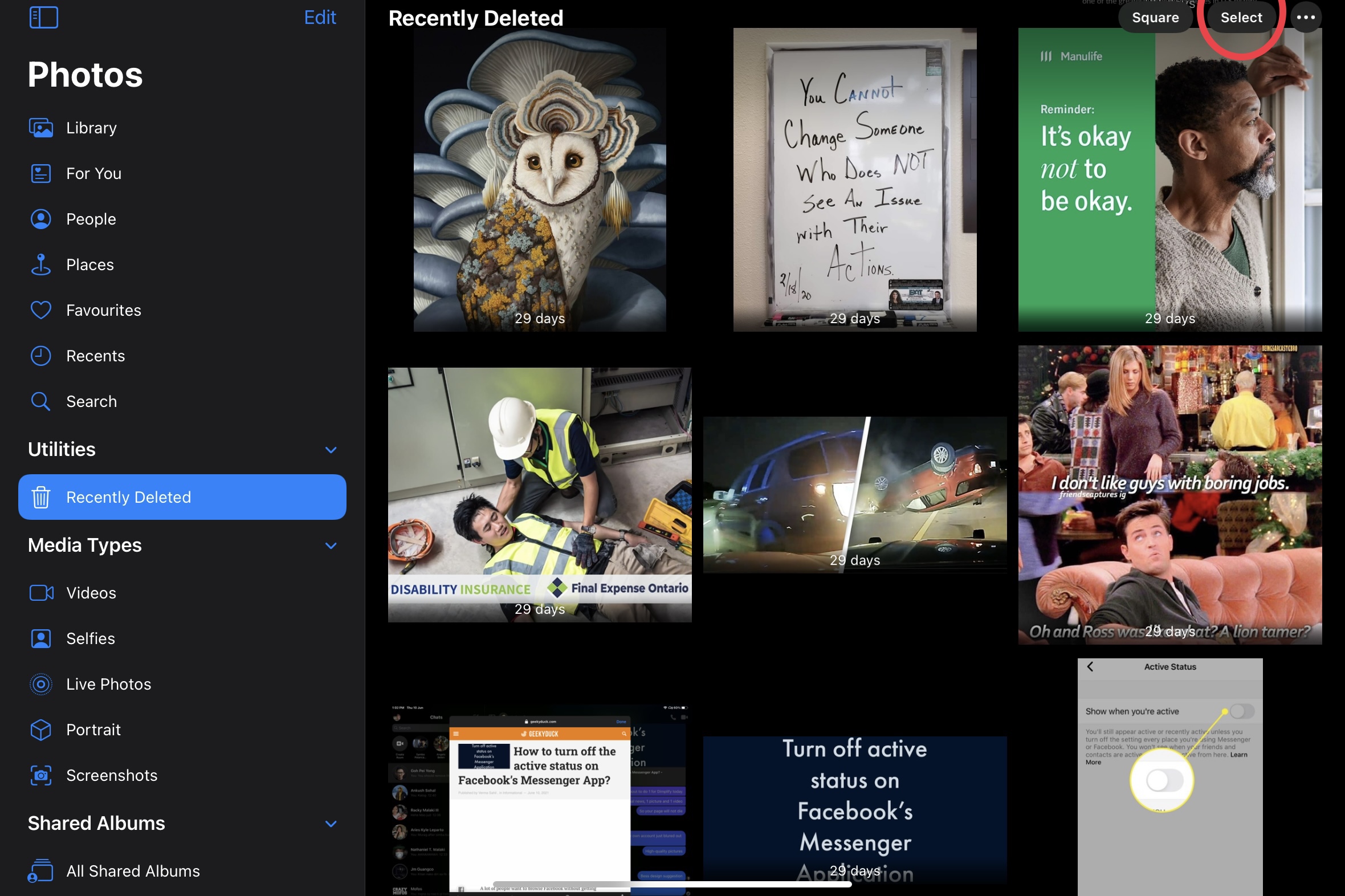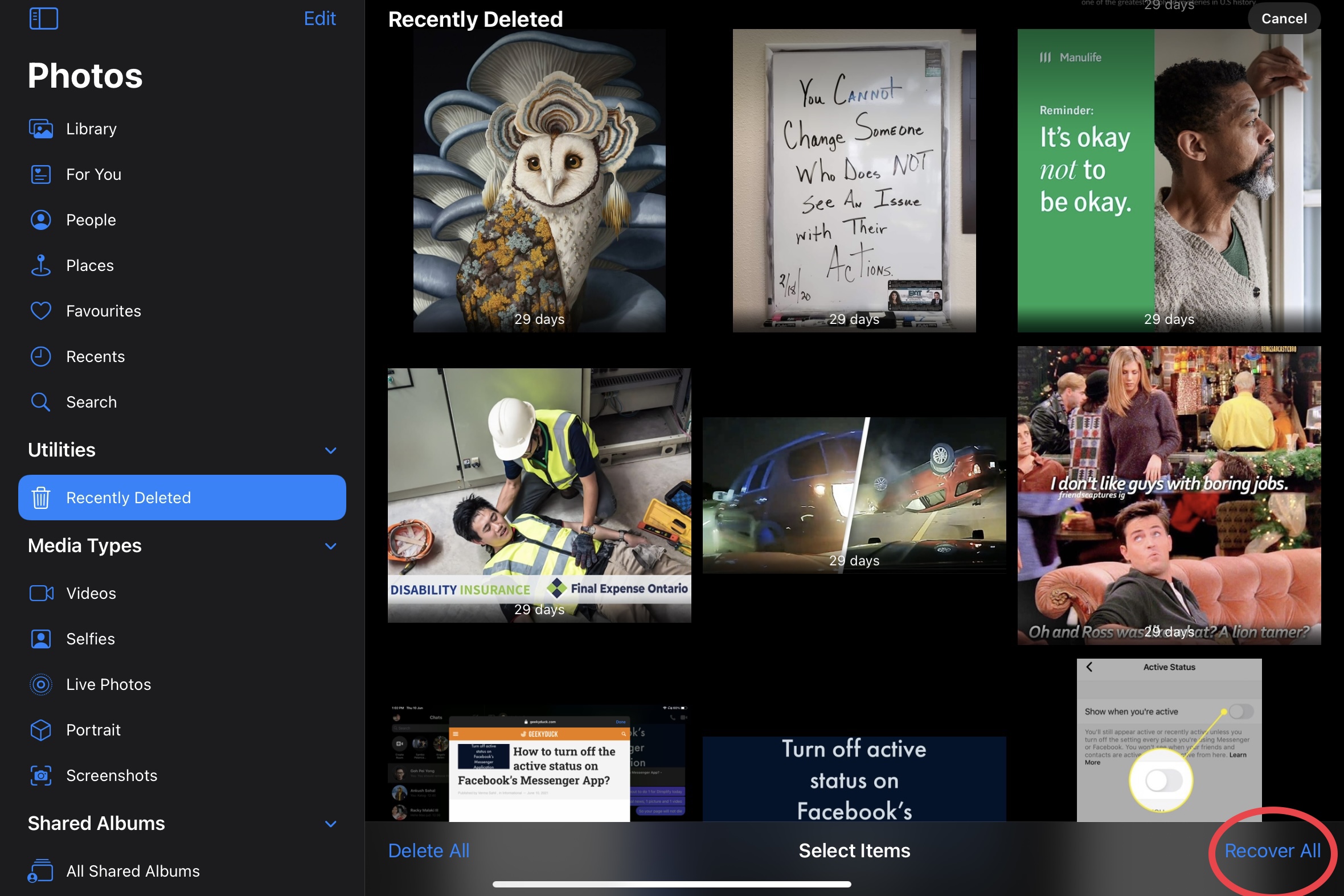How to recover deleted images on your iPad | With pictures
So you accidentally deleted some pictures while getting rid of images while using your iPad Air or iPad Pro and now you’re anxious because you want to restore them but have no idea on how to do it, right?
Don’t worry. If you deleted your pictures within 25 days, you can recover those images from your gallery.
Below, we are going to list down some easy steps that you can follow in order to restore the images that you had deleted while using your iPad Air.
First step: Open your gallery
The first thing that you need to do is open your Gallery, which will be labeled as “photos” on your home-screen.
Second step: Click the tab button
After you open your photos application, you want to click the tab button that is present on the top left corner of your screen. It’s a blue icon that looks like a divided square. You want to click it in order to open some other tabs, where you can find your deleted pictures.
Third step: Click recently deleted
The third thing that you want to do is click recently deleted, which you will find under the Utilities section after clicking the tab button.
Fourth step: Select the pictures you want to recover
The fourth thing that you want to do is select the pictures that you want to restore/recover. You can do that by hitting the select button that you can find on the top right corner of your device.
Fifth step: Hit recover
The last thing that you need to do is click the recover button, which you will be finding on the bottom part of your screen. After you click that, your images will go back to your photos application, right on the date you took them.
Please keep in mind that you can only recover images that you deleted within 1 month of the date that you want to recover them at. If the images were deleted a couple of months ago, you cannot recover them.