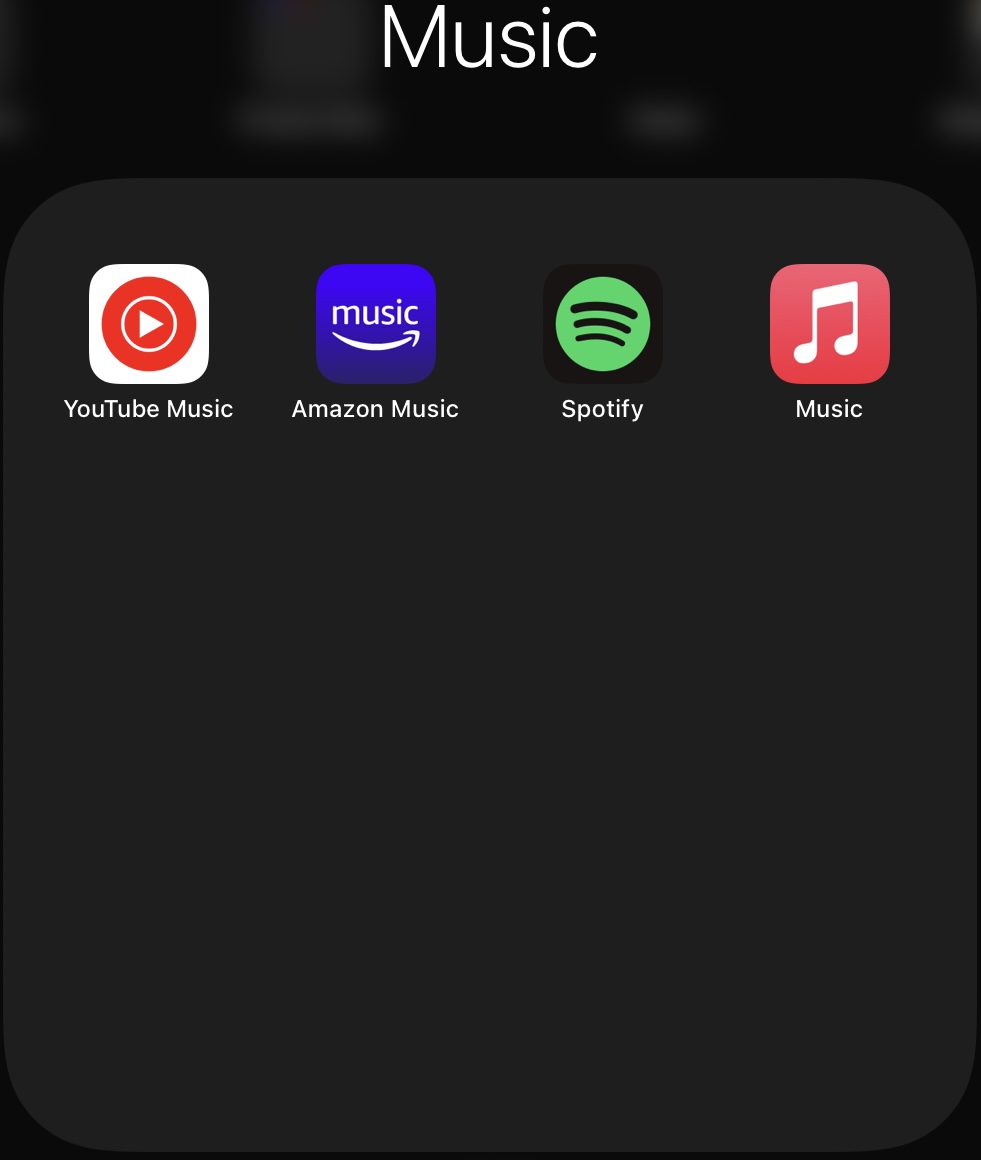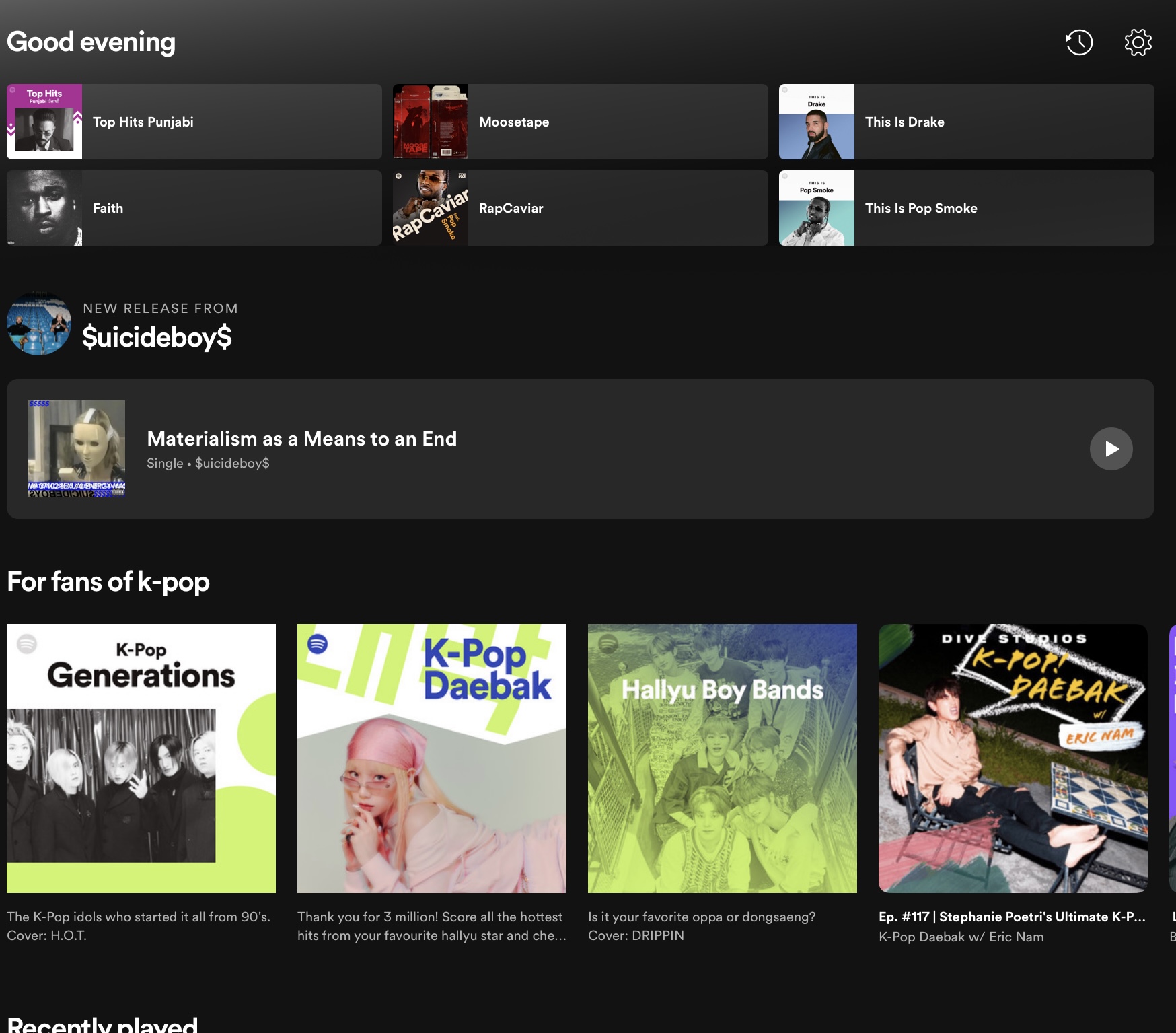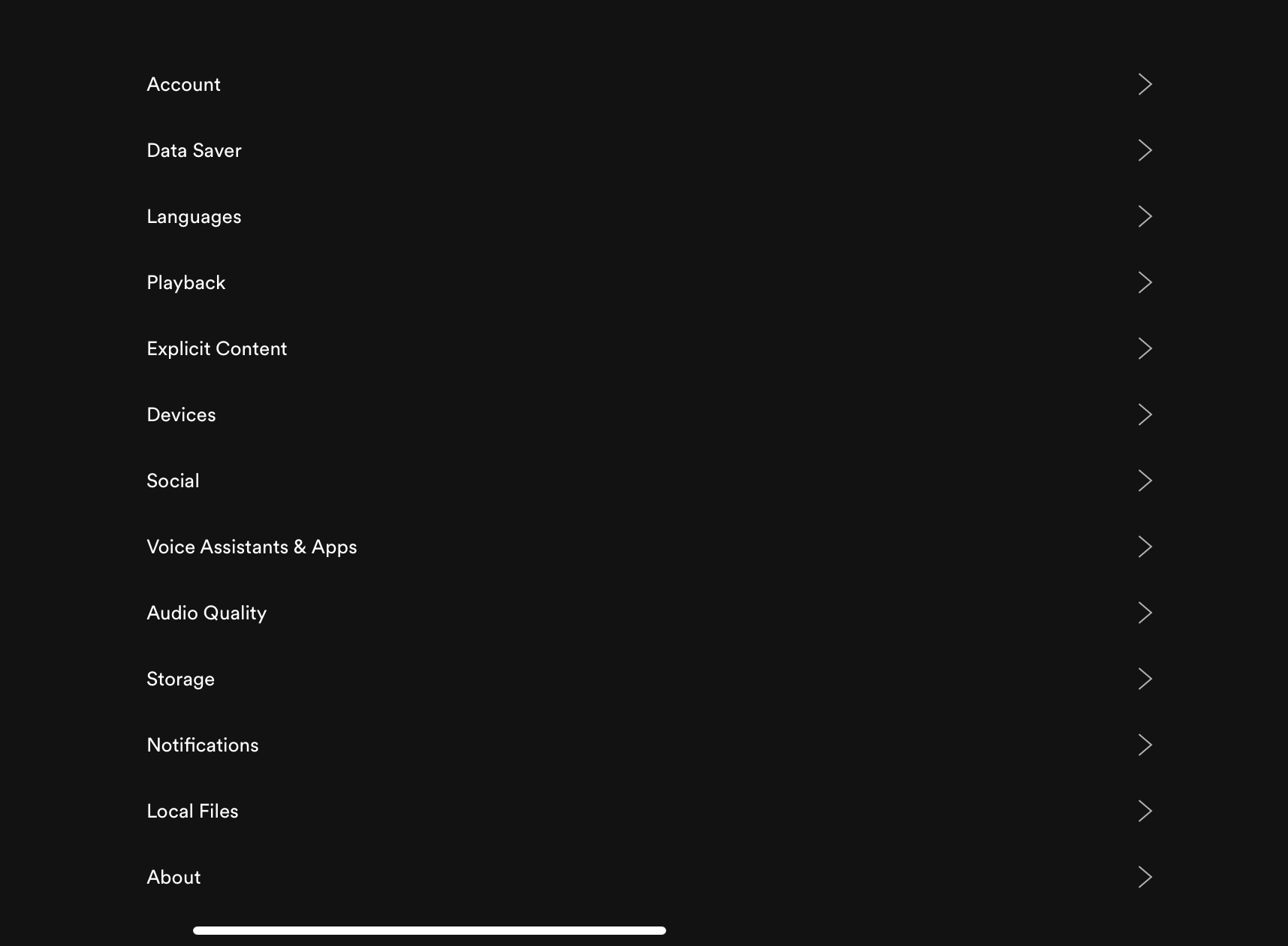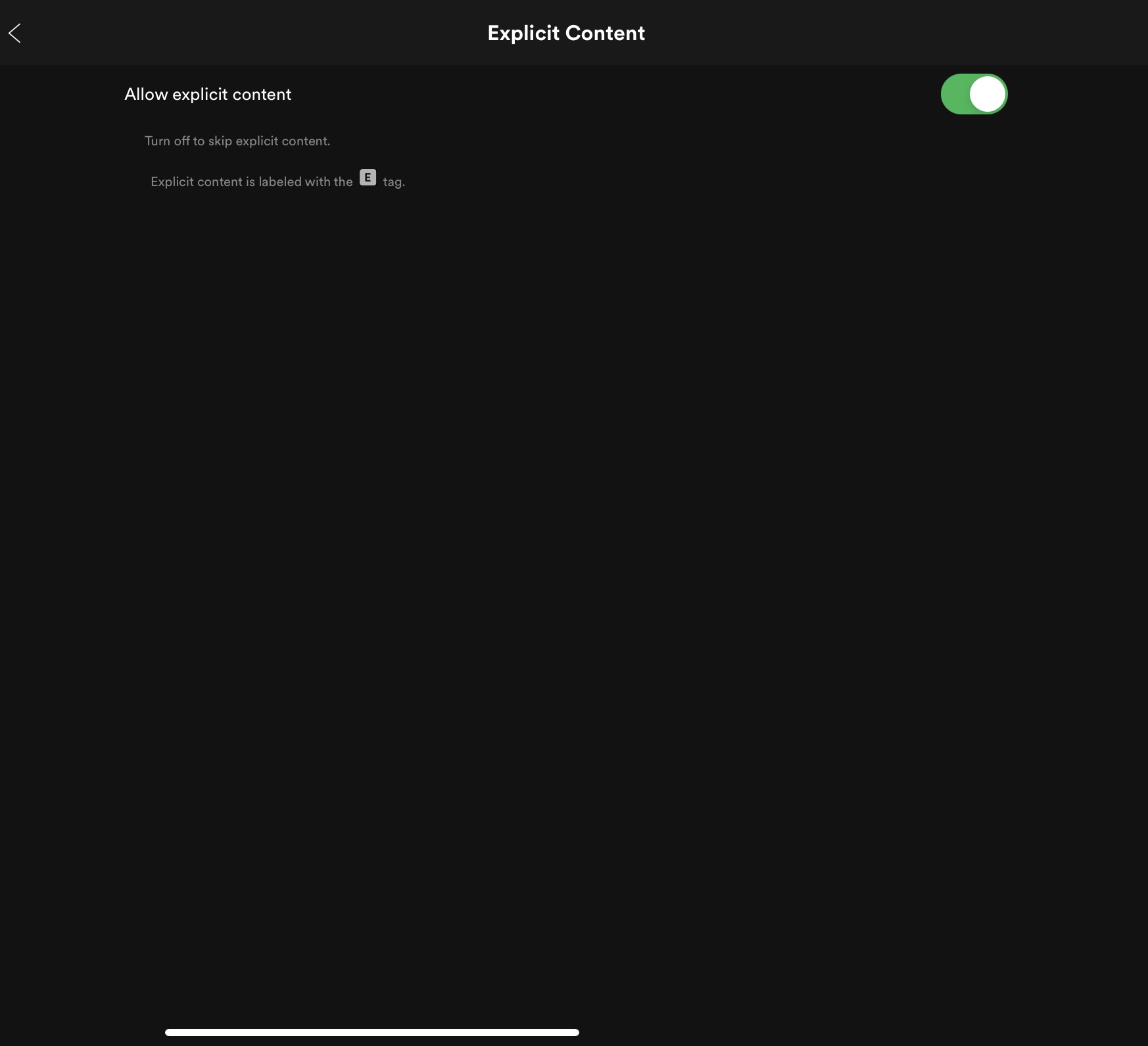How to add and remove explicit songs on Spotify?
If you own a family plan of Spotify Premium and you do not want your little young kids to play music that is not meant for them, you want to do your part.
The best thing about Spotify is that it allows you to get rid of the explicit content that creators have uploaded on their platform, but the thing is, not everyone knows about this setting.
To help people like you out in such situations, we are going to teach you how you could remove explicit songs on Spotify in such a simple way.
How to remove explicit songs on Spotify
First Step: Open or Download Spotify
The first thing that you need to do is make sure that the application is downloaded on the mobile or device of the member of your family. If you already have it, you want to open it and keep it running.
Second Step: Click Settings
The second thing that you need to do is click on Settings, which you can do by clicking on the wheel that is present on the top-right corner of your screen. Clicking it will bring you a bit closer to the place that we are aiming to reach.
Third Step: Explicit Content
After you click Settings, you will be redirected to another page. Once you reach that, you will see a bunch of buttons, in those buttons include “Explicit Content”. You want to click that so you can easily remove the music that is not meant for your kids.
Fourth Step: Turn it Off
The last thing that you need to do is turn it off. By default, if you are over 18, this one will be turned on. All you have to do in order to Remove them is click the button that is green so it can turn into a neutral color. Once you do that, all the explicit songs will automatically be hidden.
How to bring back explicit songs on Spotify
First Step: Open or Download Spotify
The first thing that you need to do is make sure that the application is downloaded on the mobile or device of the member of your family. If you already have it, you want to open it and keep it running.
Second Step: Click Settings
The second thing that you need to do is click on Settings, which you can do by clicking on the wheel that is present on the top-right corner of your screen.
Third Step: Explicit Content
After you click Settings, you will be redirected to another page. Once you reach that, you will see a bunch of buttons, in those buttons include “Explicit Content”. You want to click that.
Fourth Step: Turn it On
To bring back the explicit songs, all you have to do is turn on Explicit Content.
Did we miss out anything in the list above? Let us know what we missed out by leaving a comment in the comments section below!