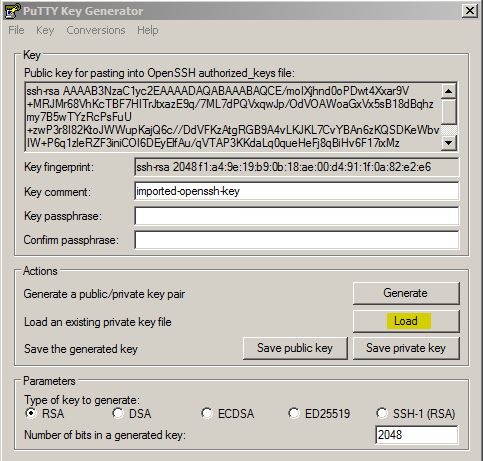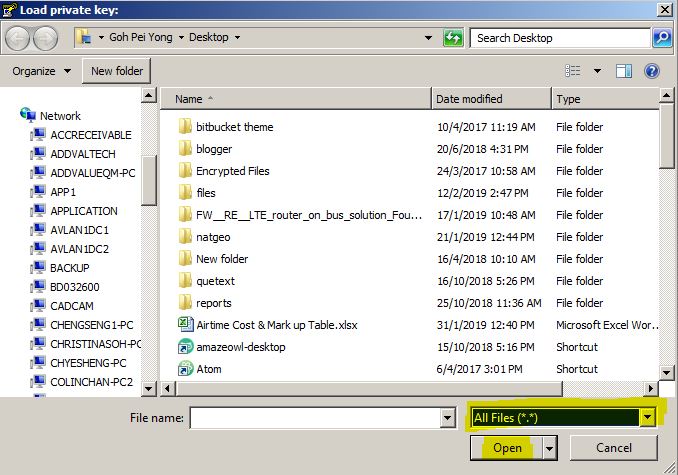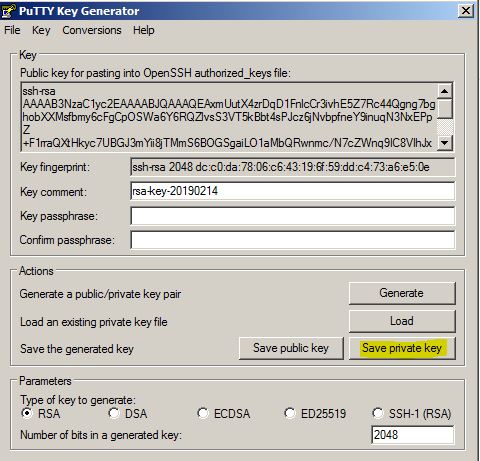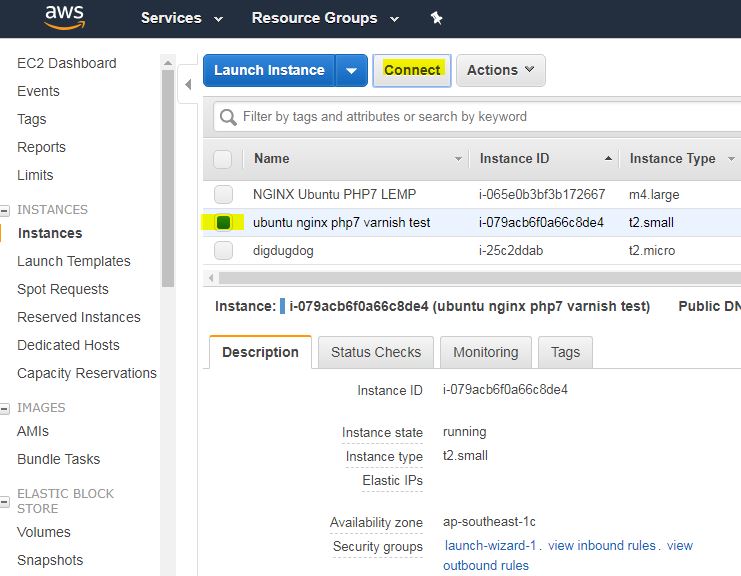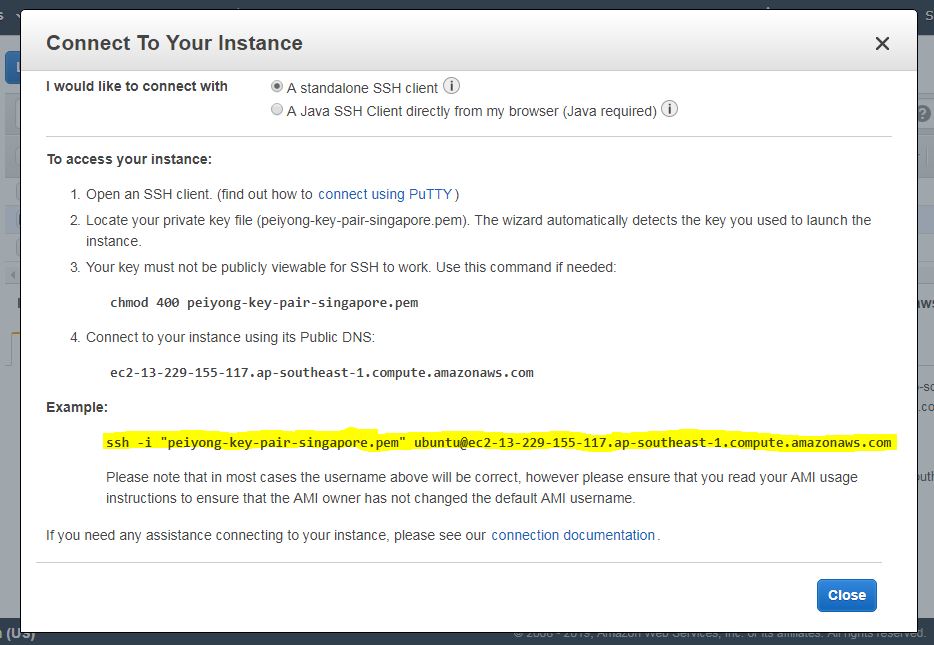How To Connect to your AWS EC2 Instance using Windows or Mac
We have show you 9 easy steps to setup an AWS Ubuntu Instance in the previous post. Now we are going to connect to the instance using Windows or Mac.
Remember the key pair that your have downloaded in the previous tutorial as shared above? Now you need it to connect to your instance.
If you are using Mac, open the Terminal app. If you are on Windows, you need to download Putty.
For Windows:
- Download and install Putty here
- Login to your AWS console and select your EC2 instance
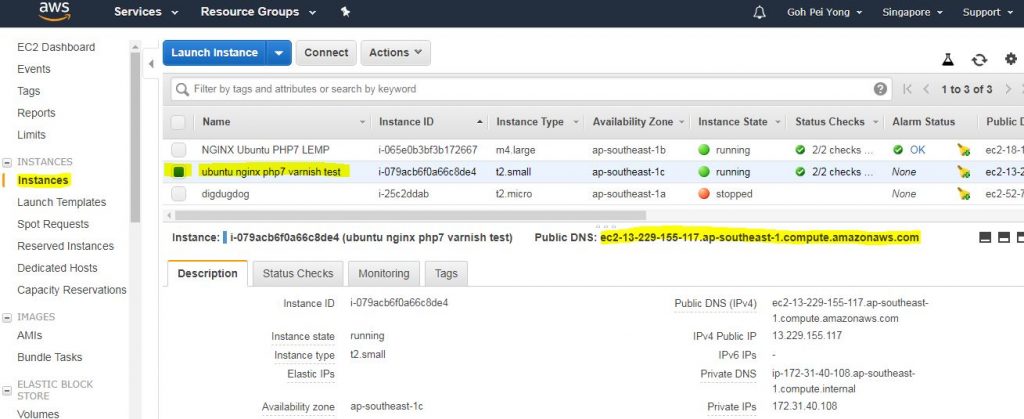
- Copy the Public DNS URL and paste into the Putty Host name / IP address
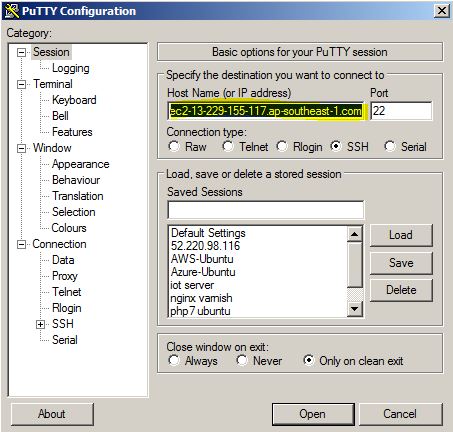
- Find your key pair that you have downloaded while launching your AWS Instance.
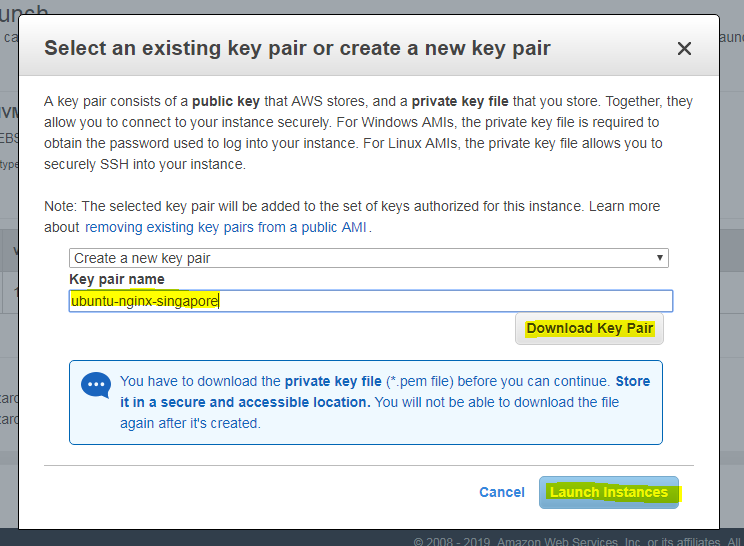
- The default key pair you have downloaded is in .pem format. Convert it into .ppk format using PuttyGen. Download and Install PuttyGen here.
- On Putty, Select Connection > SSH > Auth. Browse and locate your .ppk key pair and click “Open”
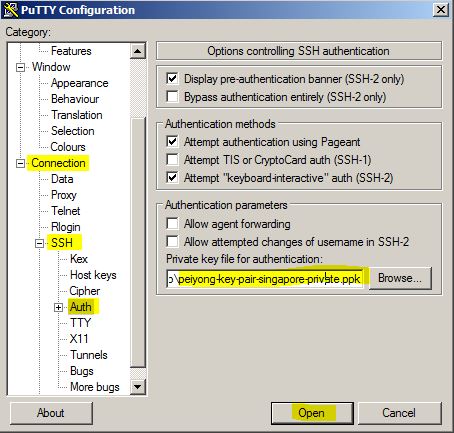
- A SSH Console will be launched. Login as “ubuntu“. Now you have sucessfully connected to your AWS instance using Putty on Windows.
For Mac:
It’s way easier to connect to your instance on Mac. Just launch the terminal app and key in the connection string.
You can find the connection string on the AWS Console:
Select your instance and click on the “Connect” button
Copy the connection string and paste it in the terminal app. Please make sure to CHMOD the .pem key pair file permission to 400, otherwise you will get a key permission error during connection.
Now you can connect to your AWS EC2 instance no matter you are using Windows or Mac.