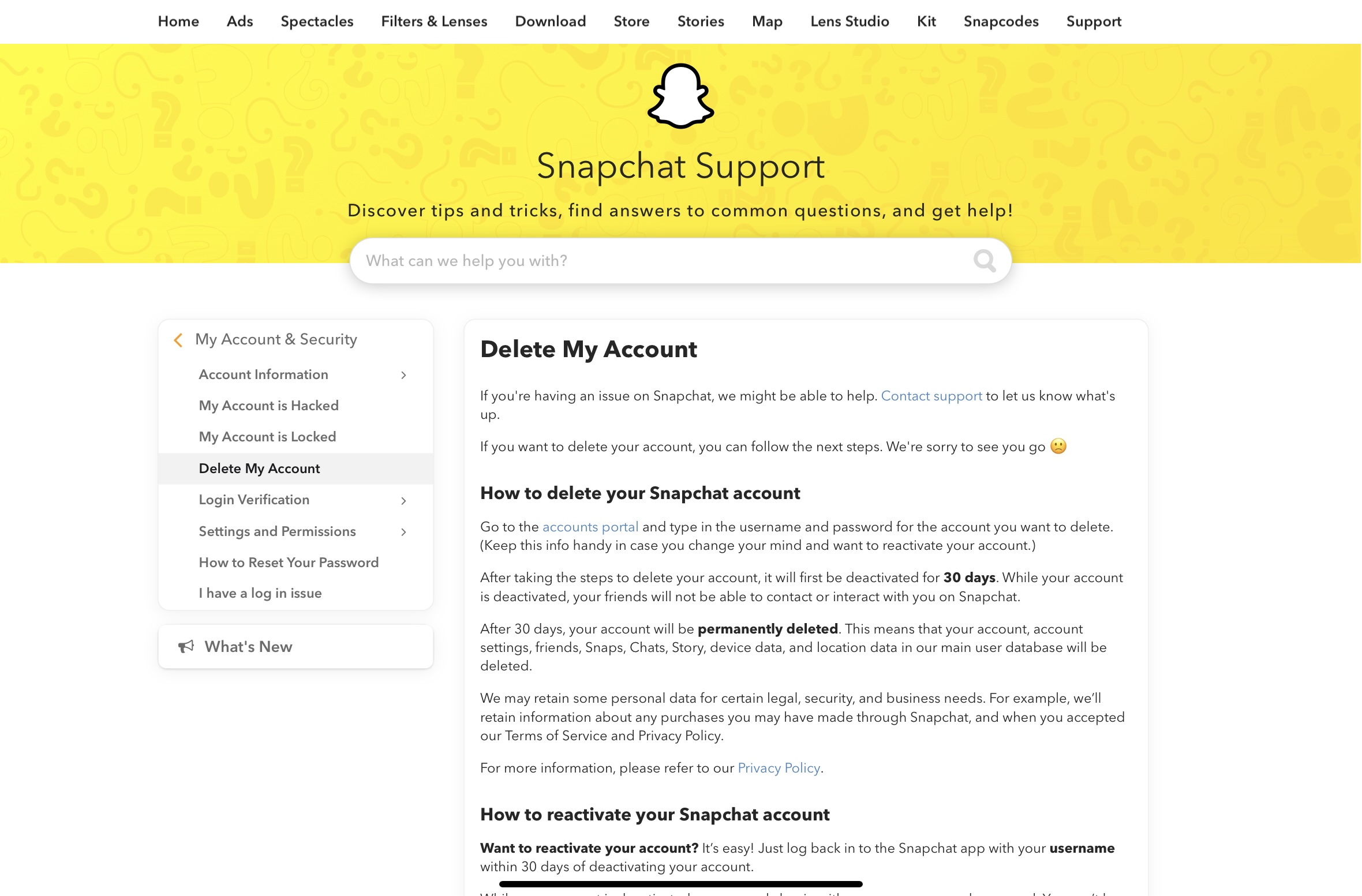How to deactivate Snapchat account | The easy way
Tired of using Snapchat? Time to take a break? Looking to delete the application permanently along with your data?
You came to the right place.
A lot of people want to delete Snapchat permanently due to some personal reasons, luckily, Snapchat allows you to do such thing through a browser.
Below, we are going to list down steps that you need to do in order to get rid of your Snapchat account permanently.
First step: Know your account details
The first thing that you to do is know the username and password of your account. The thing is, you are required to open your Snapchat account via the browser in order to deactivate it, so if you don’t have your credentials, you cannot deactivate your account.
Second step: Click the link
The second thing that you want to do is click on this link. When you click on that link, you will be redirected to a page that looks like this:
You want to click where it says “accounts portal” if you want to deactivate your account.
Third Step: Login
After clicking on the link, you will be asked to login in order to verify that it is you. After you login, you will be asked to re-enter you password to verify that you are certain in deleting your Snapchat account permanently.
Fourth step: Wait for 30 days
Once you re-enter your password, your Snapchat account will be removed. However, it will not be deleted. You have to wait for 30 days before the account gets deleted permanently.
Important details about Snapchat after deactivating
After 30 days, your account is going to get deleted permanently. This means that you will no longer be able to reach out to your Snapchat friends, view your Snap stories, location data, story data, and other data permanently.
Also, your main user database will be deleted.
According to the official deactivation page of Snapchat, they might retain some personal data for legal, security, and business needs.
Want to reactivate your account?
If you decide to reactivate your Snapchat account, all you have to do is download the Snapchat application on your device again and login. It’s as simple as that. However, you have to do it within 30 days. If you do it after 30 days, you will not recover your account.
Did we miss out anything? Let us know what we missed out by leaving a comment in the comments section below!