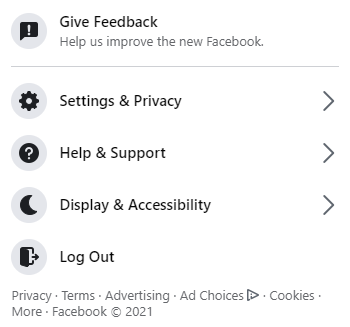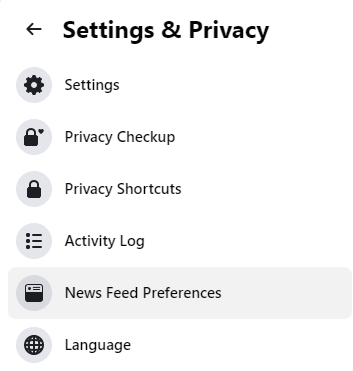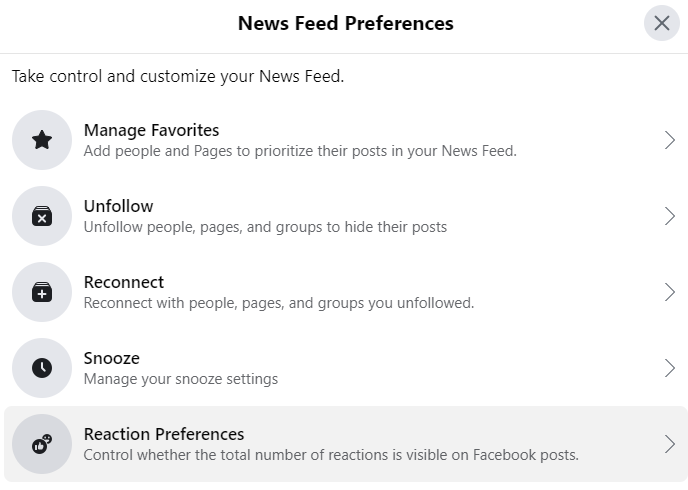How To Hide Like Counts On Facebook Website – Facebook Tips
A lot of people are not comfortable in showing their like count on Facebook or other social media platforms and luckily, social media platforms are doing something for those people.
Facebook and many other social media companies are now allowing their users to hide or show the like counts their posts get on the platform.
If you are planning to get rid of the like counts in your news feed, we are going to show you on how you can get it.
Below, we are going to list down some of the most basic steps that you can follow so you can hide the like counts on Facebook if you are using it on the browser.
How To Hide Like Counts On Facebook Website
First step:
The first thing that you would have to do is make sure that you have it open on a web browser such as Google Chrome, Firefox or Microsoft Edge.
Remember, you need to be logged in so you can get rid of the like count.
Second step:
The second thing that you would have to do is click the down-arrow icon that you can see on the top right corner of your screen.
Third step:
The third thing that you would have to do is select “Settings & Privacy” after you hit the down-arrow icon.
Fourth step:
The fourth thing that you want to do after hitting “Settings & Privacy” is select “News Feed Preferences”.
Fifth step:
The fifth thing that you would have to do is hit the “Reaction Preferences” option that will appear after you get to the select “News Feed Preferences”.
Sixth step:
The sixth thing that you would have to do is toggle on the “On Posts from Others” option which would be right under hide number of reactions. Once you do that, you want to enable the “On Your Posts” option that will appear under it. Doing this will
Once you do this, Facebook is going to hide the like count button in your account.
In case you do change your mind, all you would have to do is follow the same steps above and simply just toggle off the button.
Do you think we missed out an important step in the steps list above? Let us know what we missed out by leaving a comment in the comments section below!