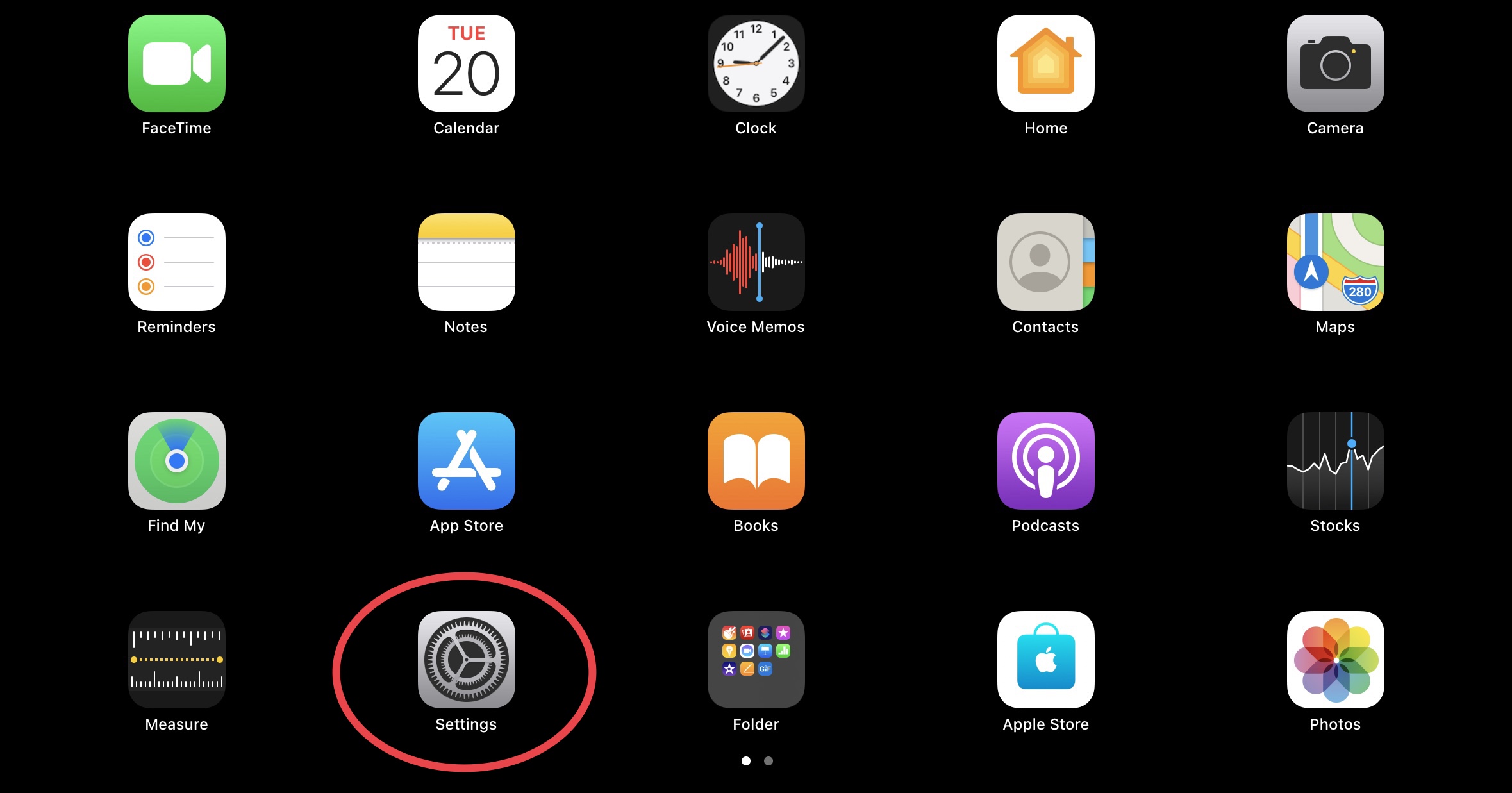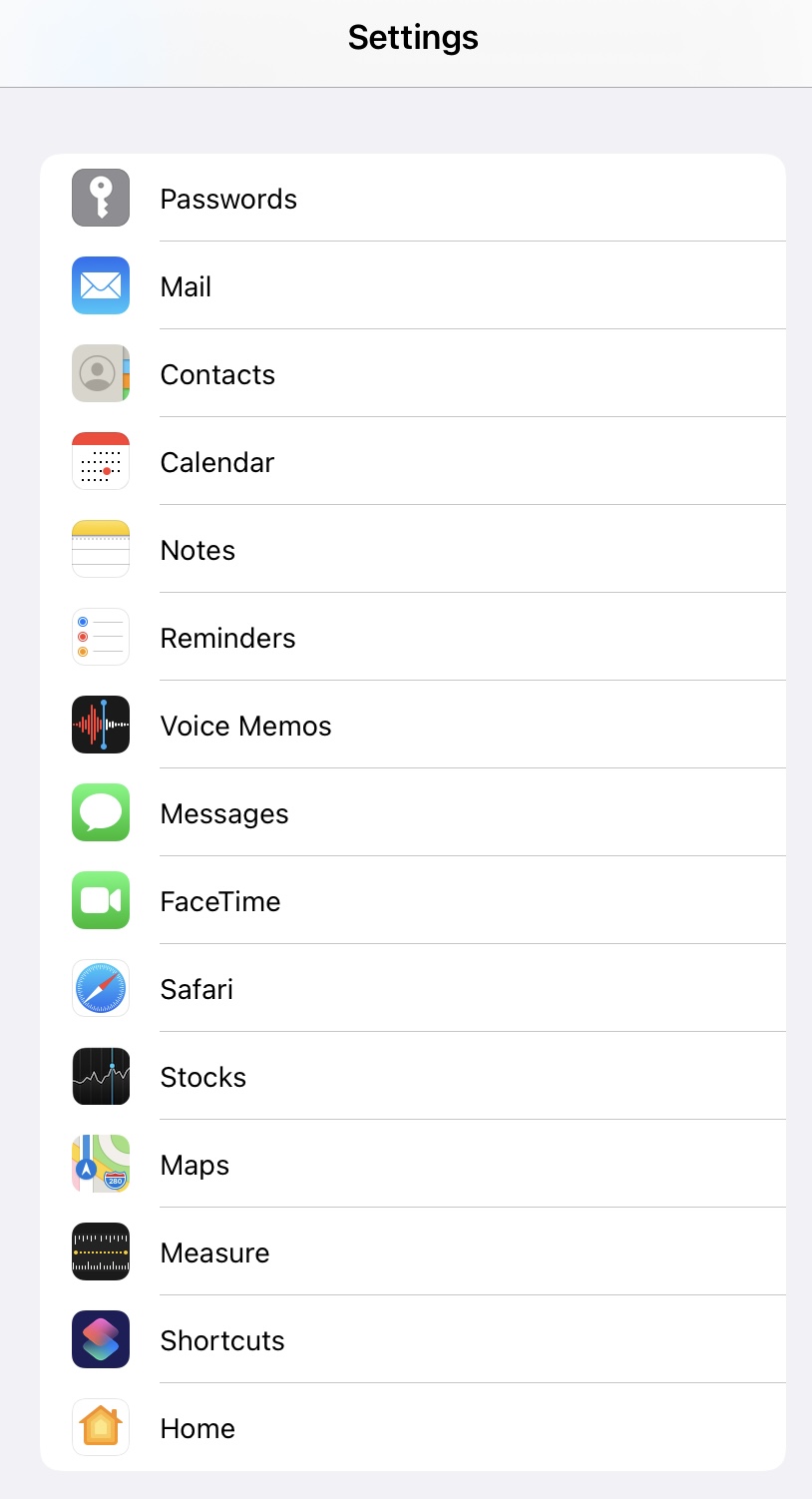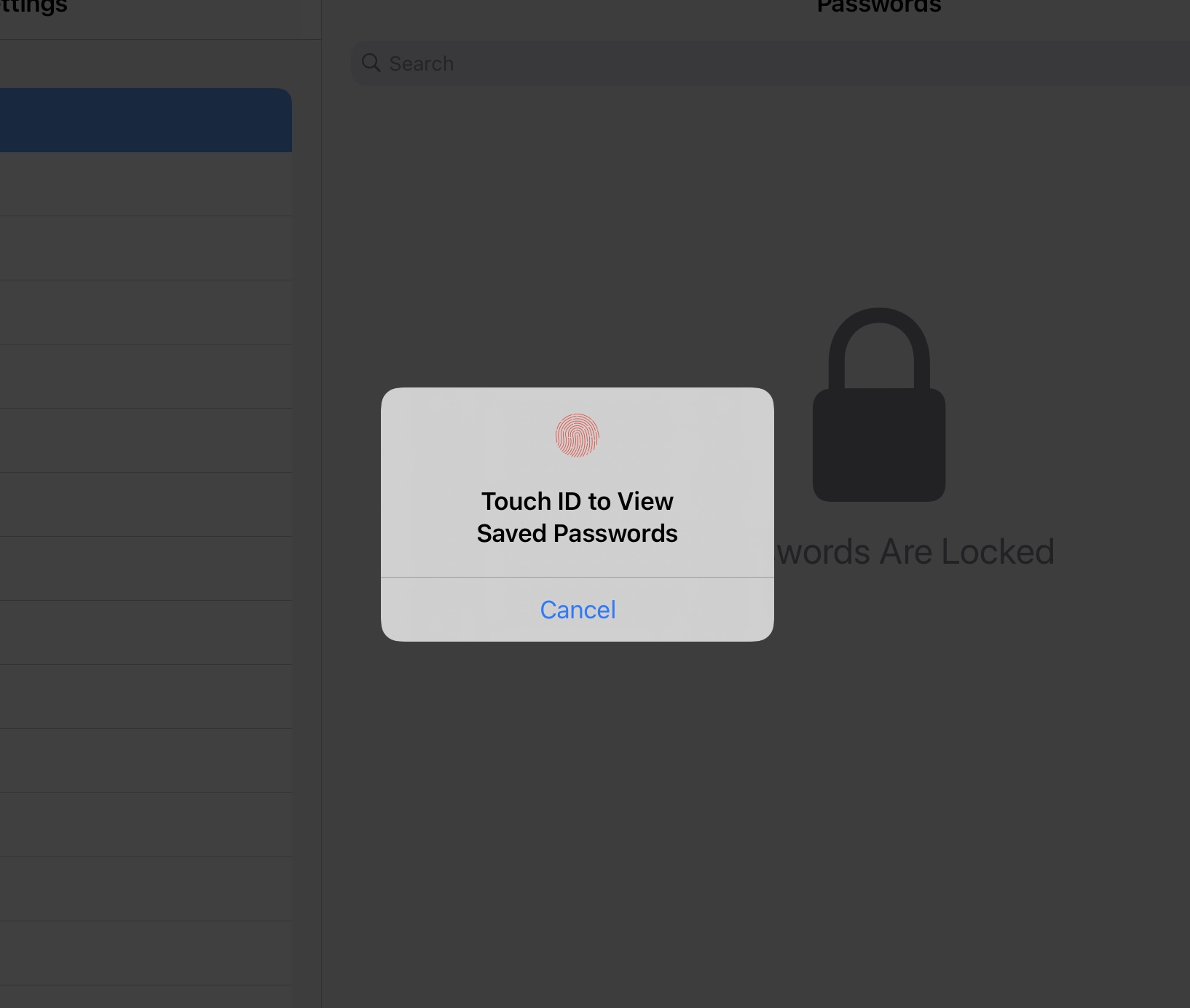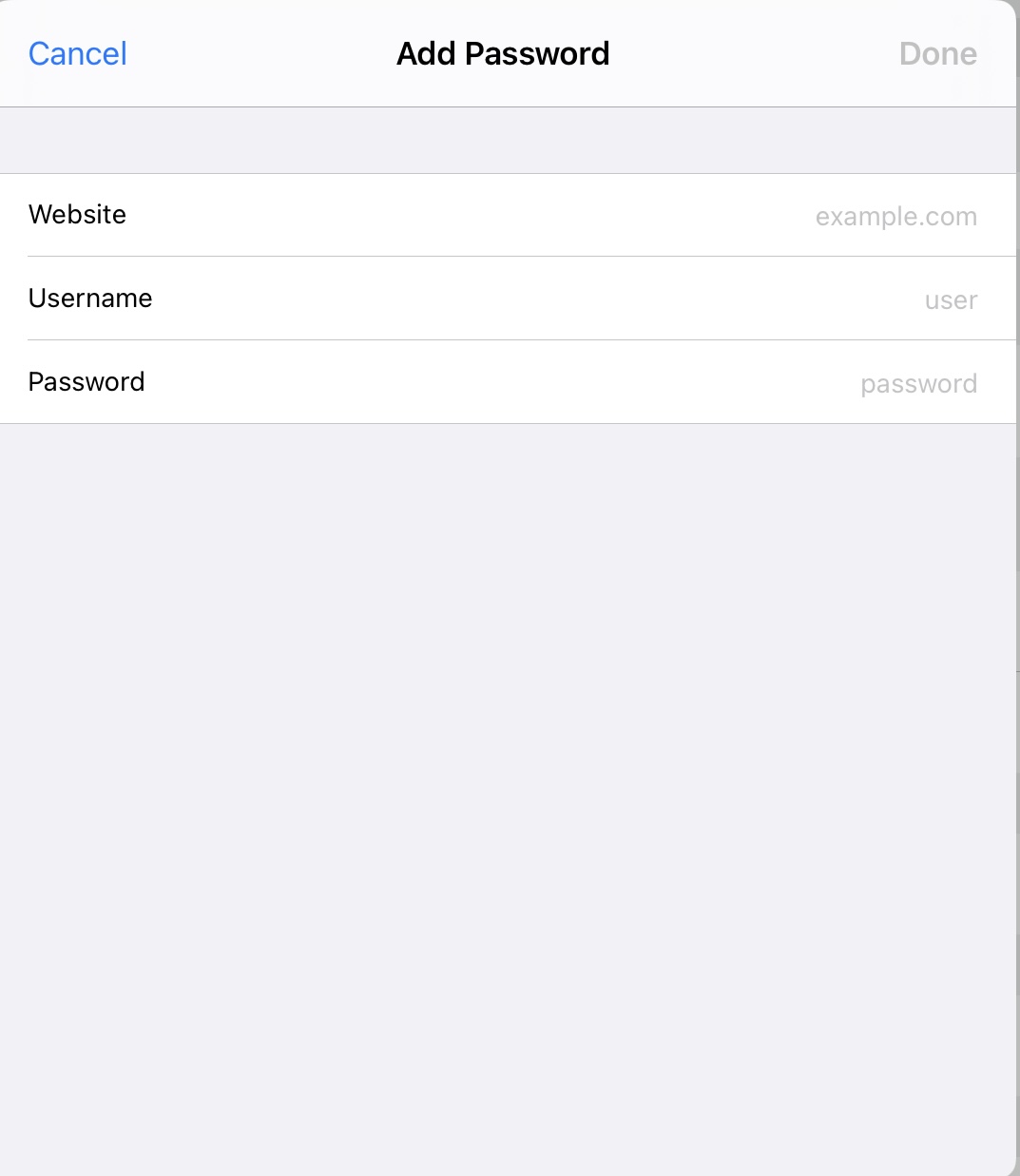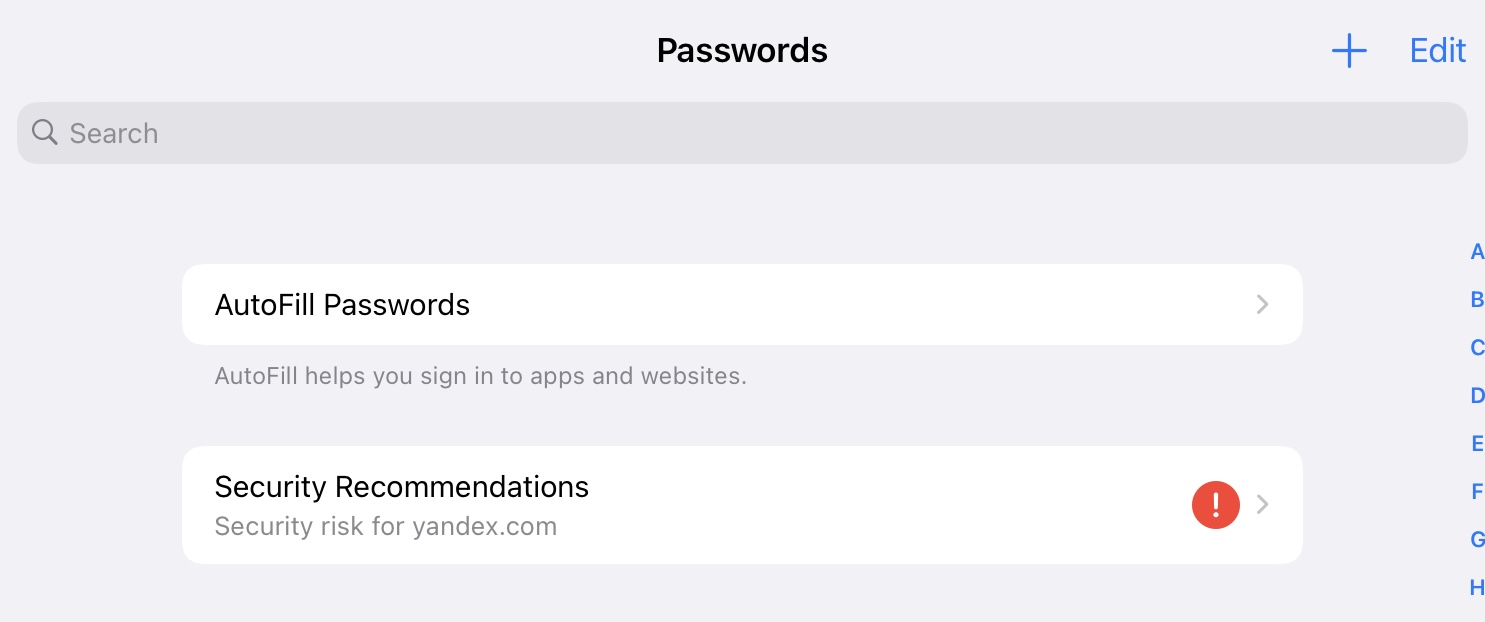How to add new passwords and remove saved passwords on iPad or iPhone
The best thing about using an Apple device is that it offers a lot of safety applications and features that can make sure that we are not leaking out any private information about ourselves.
But the thing is, we need to constantly check out those features so we can increase our security.
To help you out with that, below, we are going to list down some things that you can do to manage your saved passwords on your iPad or iPhone.
How to manage your saved passwords on iPad and iPhone
First Step: Open Settings
The first thing that you would have to do is turn on your device and go to your settings application.
If you are new with using smartphones or iPads, don’t worry, we got you. The settings application should be located on your home-screen and it should look like this:
Please do keep in mind that you do not have to download tis application,, it is pre-installed in your device once you buy it.
Second Step: Go to Passwords
The second thing that you would have to do is scroll down and find “passwords”. Once you find this button, you want to click it so you can access the passwords that you have saved on your device.
Third Step: Verify that it’s you
If you have saved password on your device, they will show here. You can easily add and delete some if you want to manage them.
How to Add password and login?
The one and only step:
To add a password and login information on this setting, all you have to do is click the plus sign that you will see on the top right corner of the screen once you open “Passwords” in your settings. You can add the website, the password, and the username.
How to Delete password?
If you want to delete a saved password on your device, all you have to do is click edit, which can also be found on the top right corner of the screen. Once you click that, you only need to click the passwords that you want to remove and hit the delete button.
Did we miss out any step above? Let us know what we missed out by leaving a comment in the comments section below!