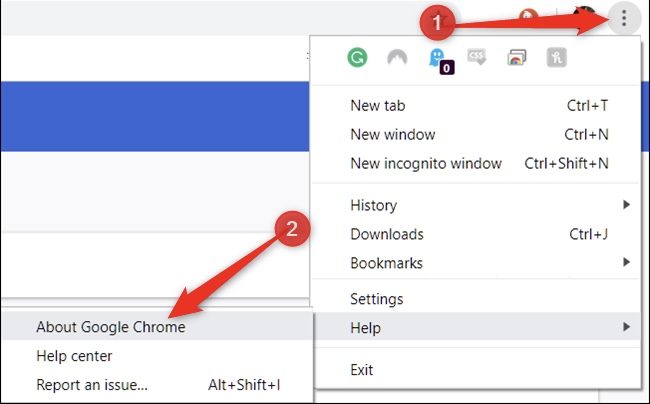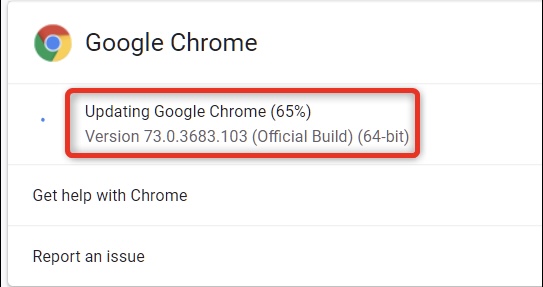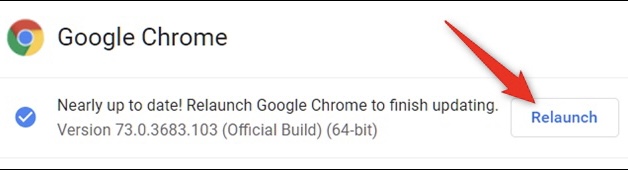How To Manually Update Google Chrome | Works On Windows 11 And MacOS
Over 65 percent of the browser downloads belong to Google Chrome alone, which means that this browser is the most used and downloaded browser in the entire world.
With more and more downloads, updates are expected to be released, considering that there are going to be bugs and some errors along with some user problems.
If you are facing some right now, one good solution to that is updating your Google Chrome browser.
Luckily, there are some things that you can do in order to update your Google Chrome Browser on your own.
Below, we are going to list down some things that you can do in order to manually update Google Chrome on your Windows 10 and 11 along with MacOS.
7 Easy Steps To Update Google Chrome
First step:
The first thing that you need to do is open Google Chrome on your Windows or MacOS laptop or computer.
Second step:
The second thing that you need to do is click the three dot button that is present on the top right corner of your screen.
Third step:
The third thing that you need to do is go to “Help”, which should be located right under Settings.
Fourth step:
The fifth thing that you would have to do is click “About Google Chrome”.
Sixth step:
The sixth thing that you would have to do is wait as Google will automatically check for updates once you open the About Google Chrome page.
Seventh step:
The last thing that you would have to do is wait until the update is installed and hit the “Relaunch” button, which should be right to the versions of your Google Chrome.
Did we miss out anything in the steps above? Let us know what we missed out by leaving a comment in the comments section below!