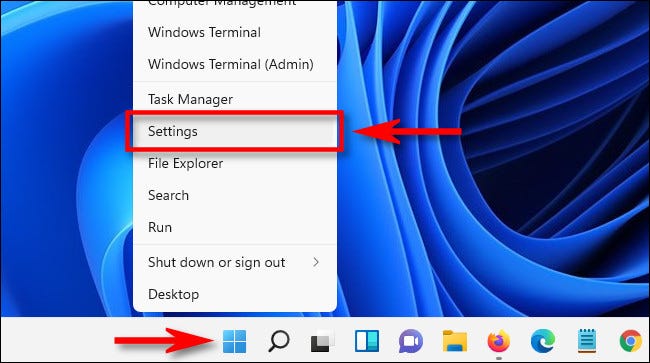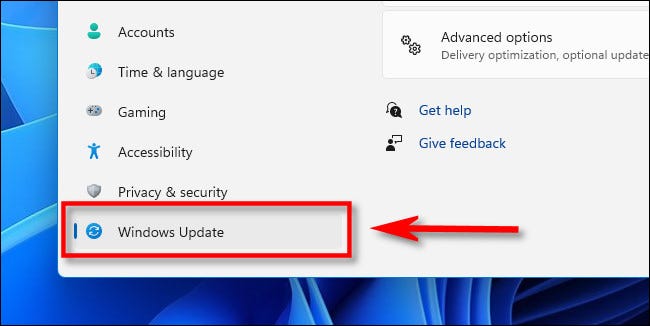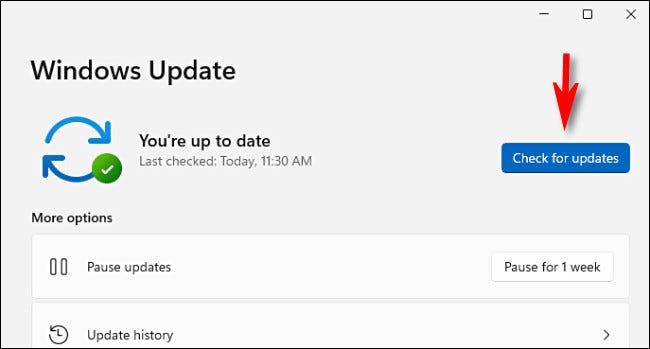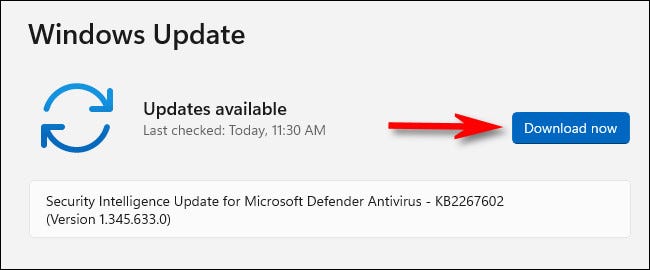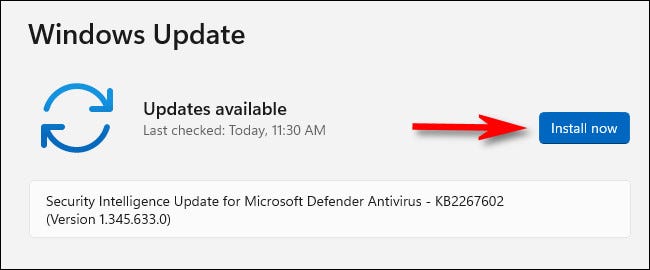How To Check For Windows 11 Updates Through Settings – Works On Laptops And Computers
Constantly updating your computer’s operating system is a must, considering that it helps you improve the security that it has and it does a lot of things to get rid of the bugs and other problems your computer is facing.
But how exactly can you check updates on your operating system?
If you are using Windows 11 right now, things are easy.
Below, we are going to list down some things that you can do in order to check for updates on your Windows 11 via the settings application.
First step:
The first thing that you would have to do is open Settings, which you can simply do by hitting the “Windows + I” button on your keyboard.
Second step:
The second thing that you need to do is find where it says “Windows Update”. This one will appear after you open Settings and it should be located right under “Privacy & Security”.
Third step:
The third thing that you would have to do is hit “Check for Updates” button in the Windows Update Settings.
Fourth step:
The fourth thing that you would have to do is wait until you get an update message on the screen. If your Windows 11 is up to date, it would say that there are no updates available, however, if it says “Updates Available”, then that would mean you need to update it.
Fifth step:
The fifth thing that you would have to do is hit “Download Now”, which will start the entire process of downloading the updates on your computer.
Sixth step:
The last thing that you would have to do is hit the Install Now button after the download is done. Doing this will install the updates and you would have to restart your computer. Once you do that, all the latest software updates will be installed at an instant.
Did we miss out any steps in the list above? Let us know what we missed out by leaving a comment in the comments section below!