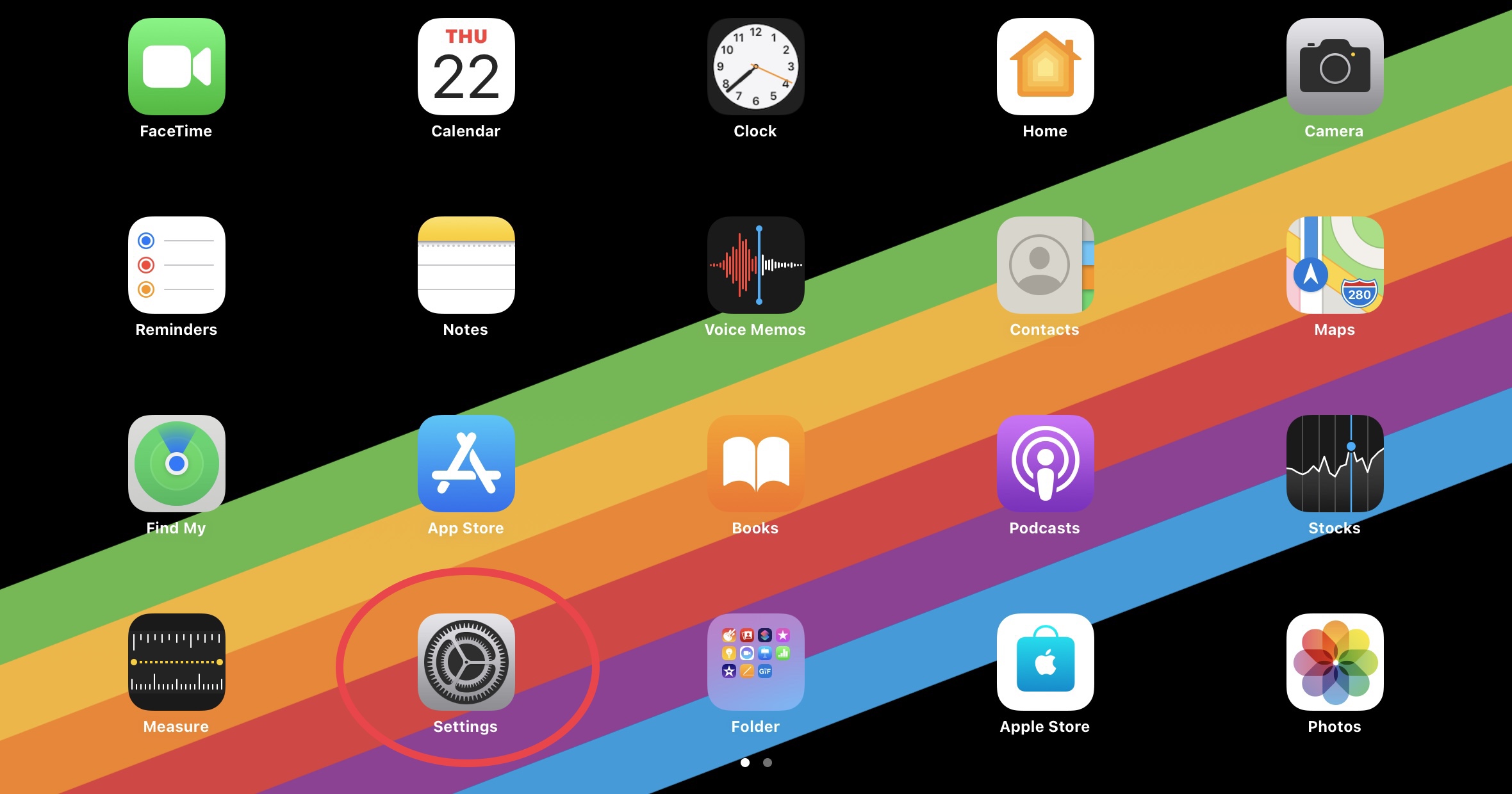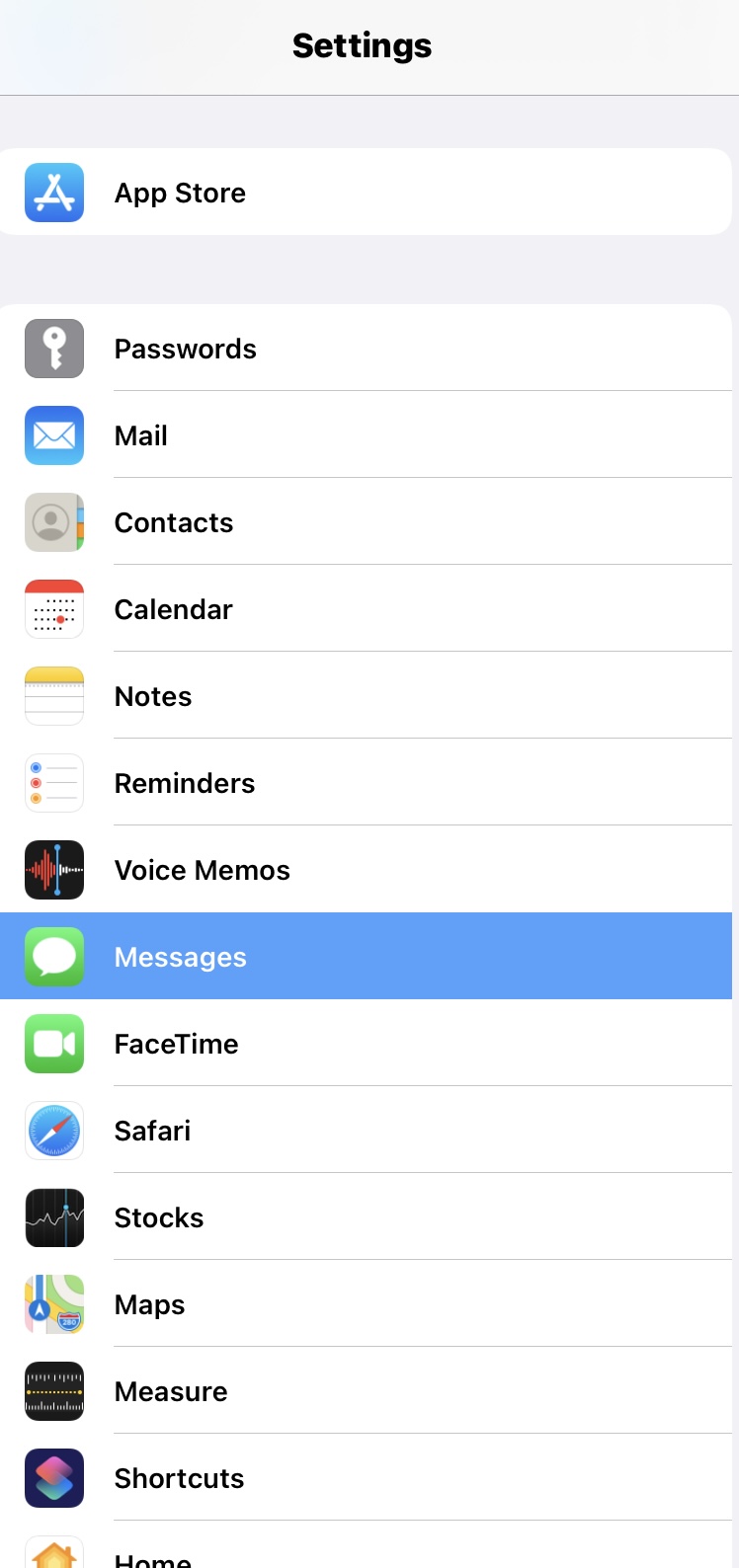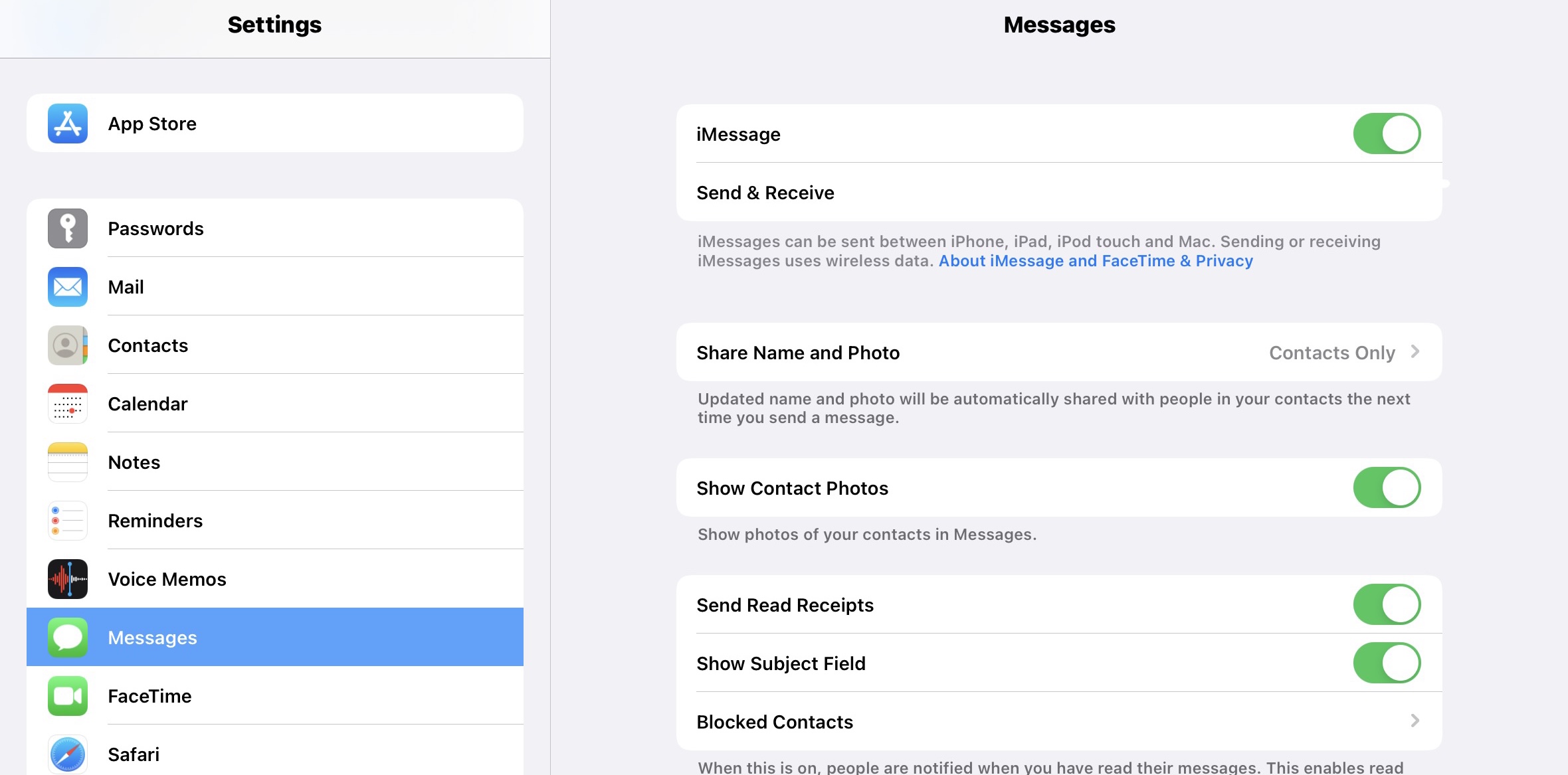How to turn on iMessage on iPad and iPhone
One of the best features Apple offers when you buy an Apple product is that they come with tones of features that are very usable, but the thing is, not everyone knows what they are and how they work.
One of the most efficient ways of contacting each other out if you and the other person owns Apple iPhone or iPad and even their laptops is by using iMessage.
iMessage is an application/feature that you only get to use if you own an Apple product, but what does it do and how can you use it?
This type of Messaging application allows you to use the internet to reach out to your friends and family. Not only that, but it’s something only Apple users get to use.
Some people say it’s the native WhatsApp of iOS, but some say it’s better. What to do you?
The thing with this is that not everyone knows how to use it and how to turn this feature on.
Luckily, you have us!
In this blog, we are going to list down some things that you can do to turn on iMessage.
How to turn on iMessage on iPad and iPhone
The firs thing that you need to do in order to turn on iMessage is open your Settings. You can find this on your home screen, which looks like this:
Second Step: Scroll Down and Find iMessage
The second thing that you need to do is scroll down and find iMessage. It’s going to be right under Voice Memos. It should look like this:
Third Step: Turn it On
The third thing that you need to do is turn it on. All you have to do is click the iMessage slider until it turns green. Wait until it gets activated. It should look like this after you turn it on:
Please do keep in mind that you will need to verify that it’s you and you need to be logged in, in your Apple Account.
You can use your mobile number, which needs to be in the phone, or email and even both for reaching out to your friends and family.
Did we miss out anything in the list above? Let us know what we missed out by leaving a comment in the comments section below!