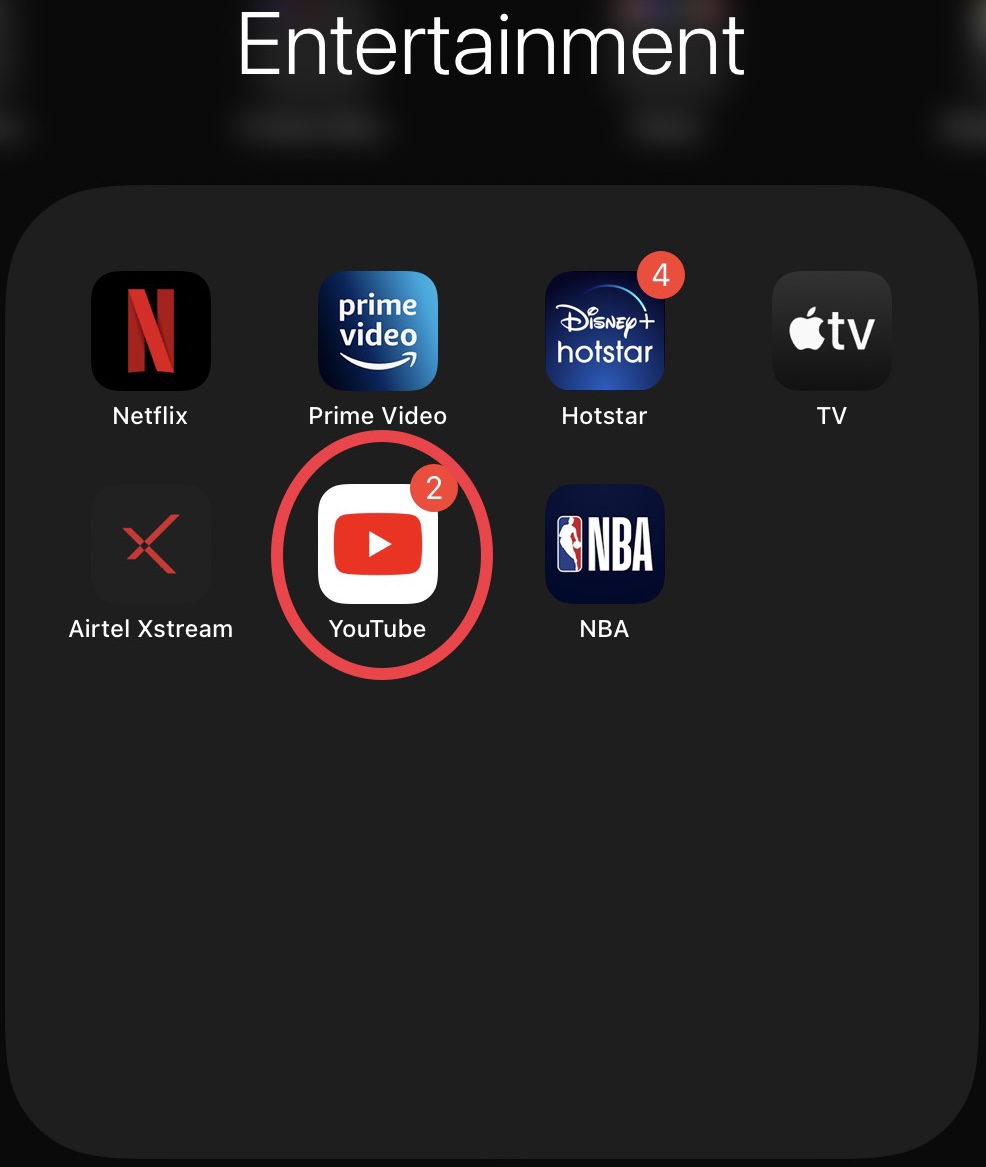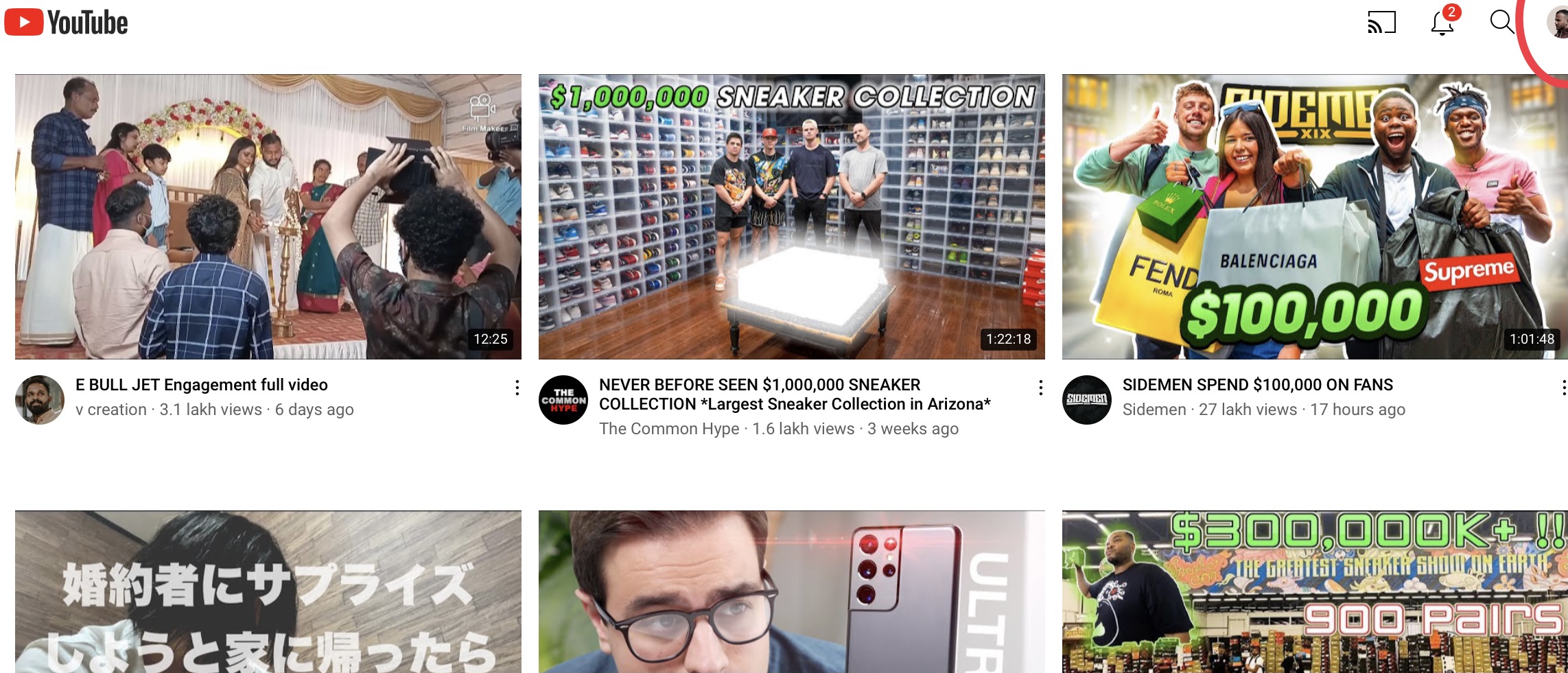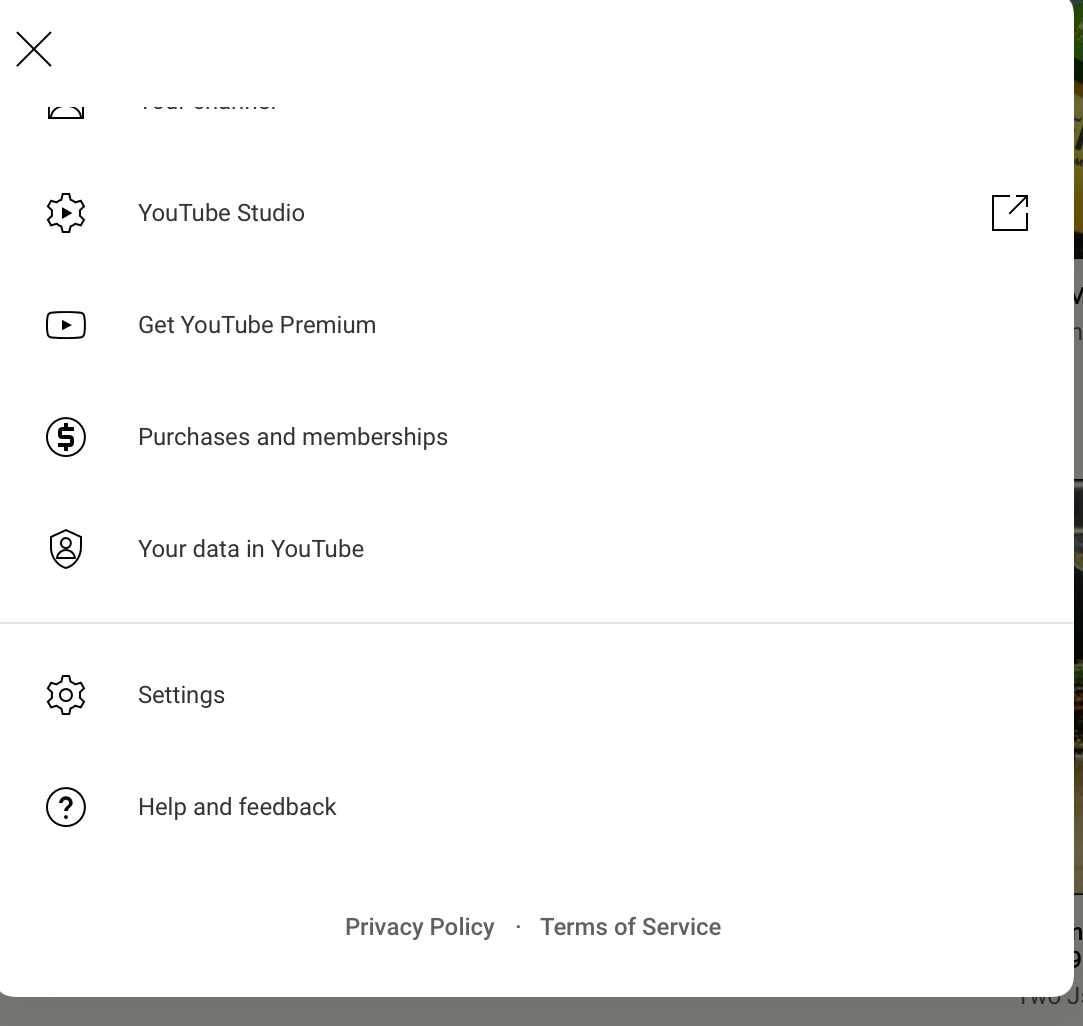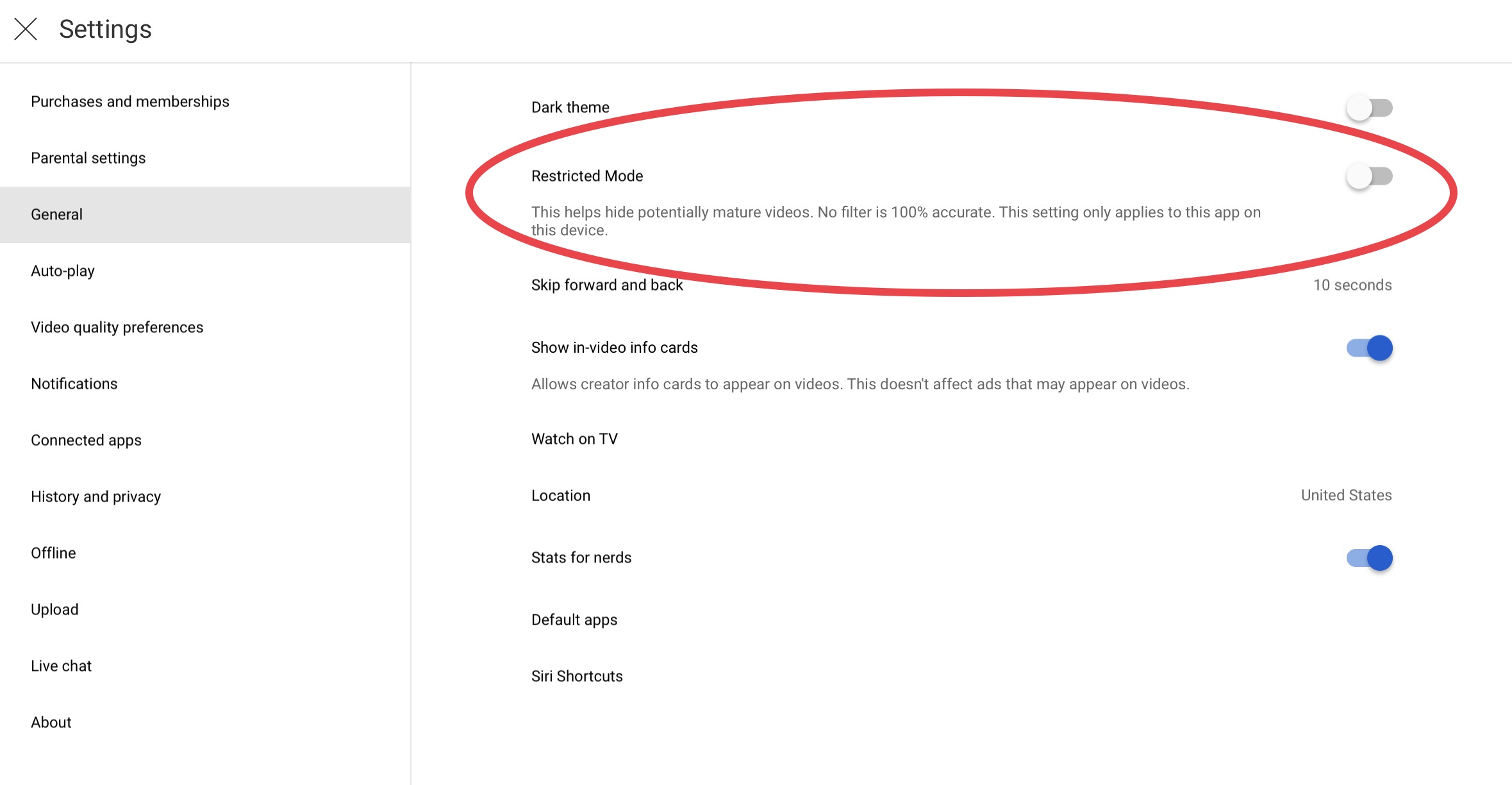How to turn on Restricted Mode on YouTube?
YouTube allows parents to keep mature content away from children thanks to a number of new features that they have made available.
One of the easiest ways to keep away mature videos from kids on the platform is by simply turning on Restricted Mode on YouTube.
But how exactly can you do it?
In this blog, we are going to help you out with that by simply listing steps on how you can turn on restricted mode on YouTube so you can filter away all the mature content that content creators are posting on the platform.
Step 1: Open YouTube
The first thing that you need to do is make sure that you are using the YouTube application. Using the application will make it easier for you. Also, make sure you are logged in, without that, there’s no point of doing this.
Step 2: Click on your picture
The second thing that you need to do is click on your profile picture, which you can see at the top right corner of your screen.
Step 3: Scroll down and click settings
The third thing that you need to do in order to turn on restricted mode is scroll down and click settings so you can turn it on.
Step 4: General
After you click settings, you will be redirected to another page. Once, you do that, you want to click on General so you can turn on Restricted Mode.
Step 5: Turn it on
The last thing that you need to do is turn on restricted mode. It will appear once you click General. All you have to do is tick the grey button so it can turn blue!
Did we miss out any step above? Let us know what we missed out by leaving a comment in the comments section below!