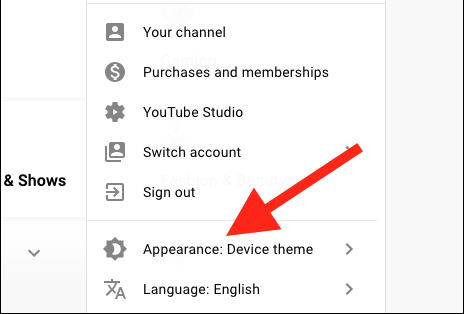How To Turn On Dark Mode In YouTube – Works On Computers And Laptops Only
YouTube and many other big named websites are now offering native dark mode support, meaning you can turn it on and off anytime you like it.
The Dark Mode feature on YouTube allows users to have a better experience while strolling through their website, but the question remains, how can we turn it on?
To help you out in that, we are going to list down a couple of steps that will help you out in turning on dark mode on YouTube via the browser.
How To Turn On Dark Mode In YouTube Through Google Chrome, Edge And Firefox
First step:
The first thing that you would have to do is Open YouTube.com and login.
If you have logged in already, you want to click on your profile icon, which is found on the top right corner of the page.
Second step:
The second thing that you would have to do is select “Appearance: Device Theme”, which is going to appear in the menu after you click your profile picture.
Third step:
The third thing that you would have to do is choose they type of theme that you want, which in this one would simply choose Dark Theme.
Please do keep in mind that YouTube is going to follow the theme that your computer already has. So if you are rocking the normal theme, it will get that and if you are already rocking the dark theme, that will be automatically applied.
How to Turn Off Dark Mode In YouTube Through Google Chrome, Edge And Firefox
First step:
The first thing that you would have to do is Open YouTube.com and login.
If you have logged in already, you want to click on your profile icon, which is found on the top right corner of the page.
Second step:
The second thing that you would have to do is select “Appearance: Device Theme”, which is going to appear in the menu after you click your profile picture.
Third step:
The third thing that you would have to do is choose they type of theme that you want.
On this one you would have to go with Light Theme.
Did we miss out anything in the steps above? Let us know what we missed out in the steps above by leaving a comment in the comments section below!