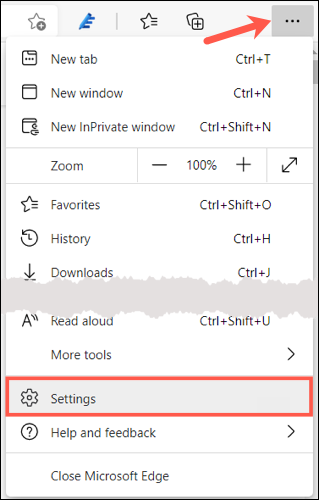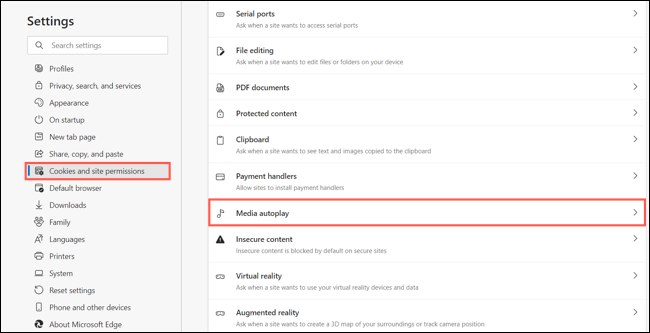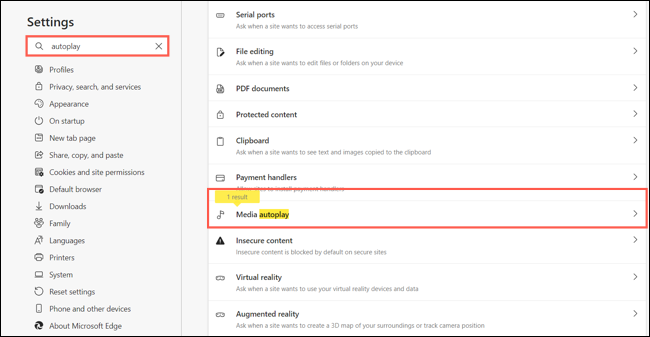How To Stop Videos From Automatically Playing While Using Microsoft Edge – Works On PC And Laptops
One of the most annoying things while we are browsing the internet is when videos keep on playing automatically.
I mean, allow us to just keep on scrolling without having to watch the things that we do not like.
Luckily, if you are using Microsoft Edge, you can do some things to stop videos from automatically playing while you are using the browser.
Below, we are going to list down some things that you can do in order to stop videos from automatically playing while you are using Microsoft Edge.
First step:
The first thing that you would have to do is open Microsoft Edge.
Second step:
The second thing that you would have to do is click the three dots that are present on the top right corner of your screen.
Third step:
The third thing that you would have to do is hit the Settings button, which will appear on the drop-down menu once you click the three dots.
Fourth step:
There are 2 things that you can do in this step.
You can either navigate through the settings or simply search it out.
In order to navigate, you would have to select “Cookies and Site Permission” on the left part of your screen. Once you do that, you want to click “Media Autoplay”.
In order to search it, you simply have to type “Autoplay” in the search box and hit the enter button on your keyboard.
Fifth step:
The fifth thing that you want to do is click the drop-down arrow button that is present on the right side of your screen and choose “Limit”.
Choosing limit will tone down the amounts of videos that are being automatically played by the browser while you are using the internet.
If you did not find the function, it is because this one is still being tested out and is a experimental feature.
Did we miss out anything in the list above? Let us know what we missed out by leaving a comment in the comments section below!