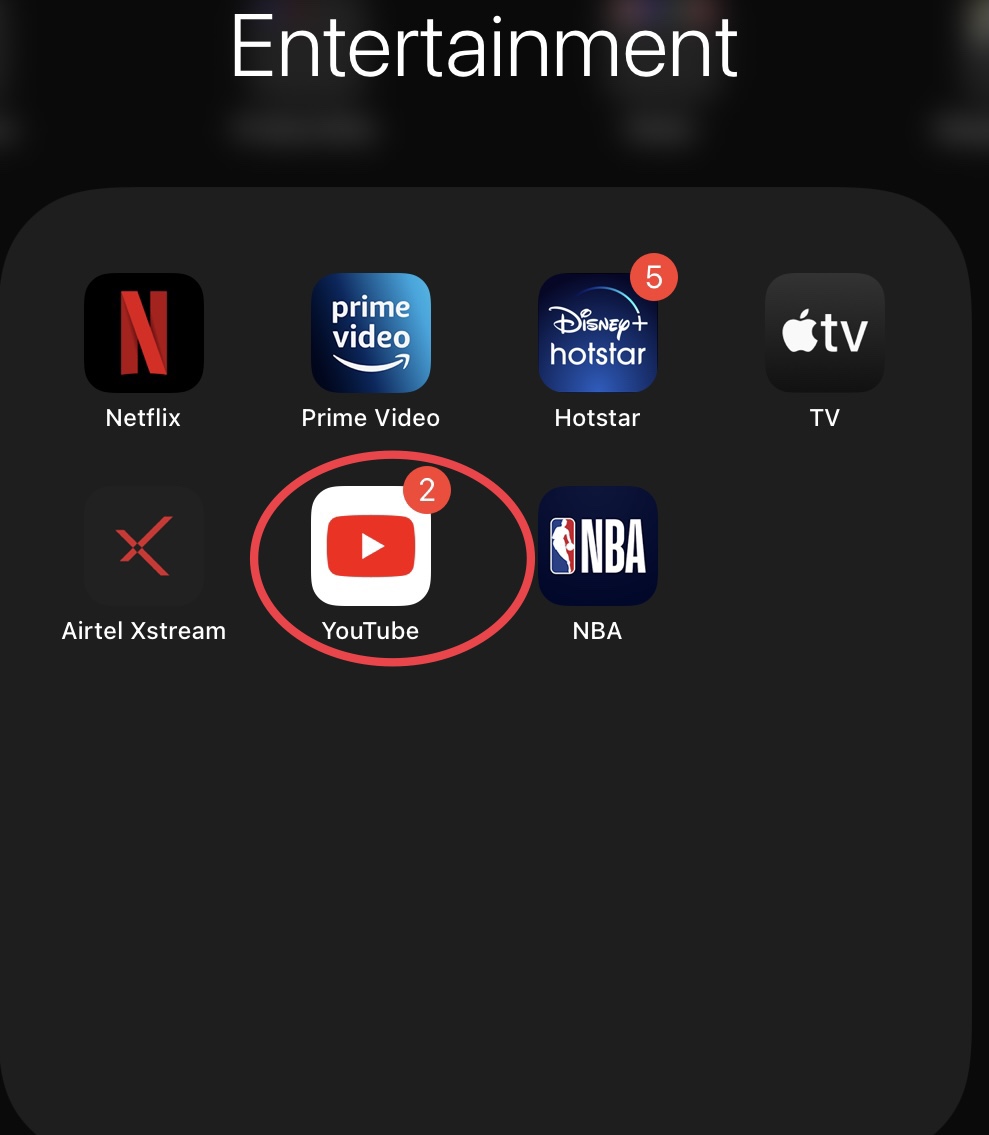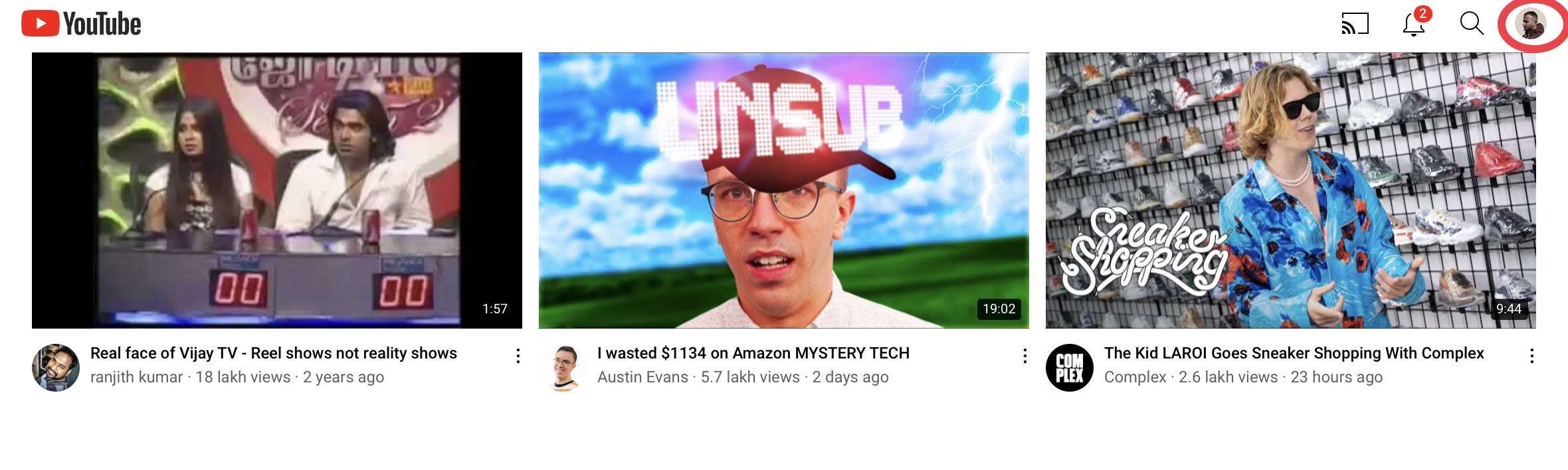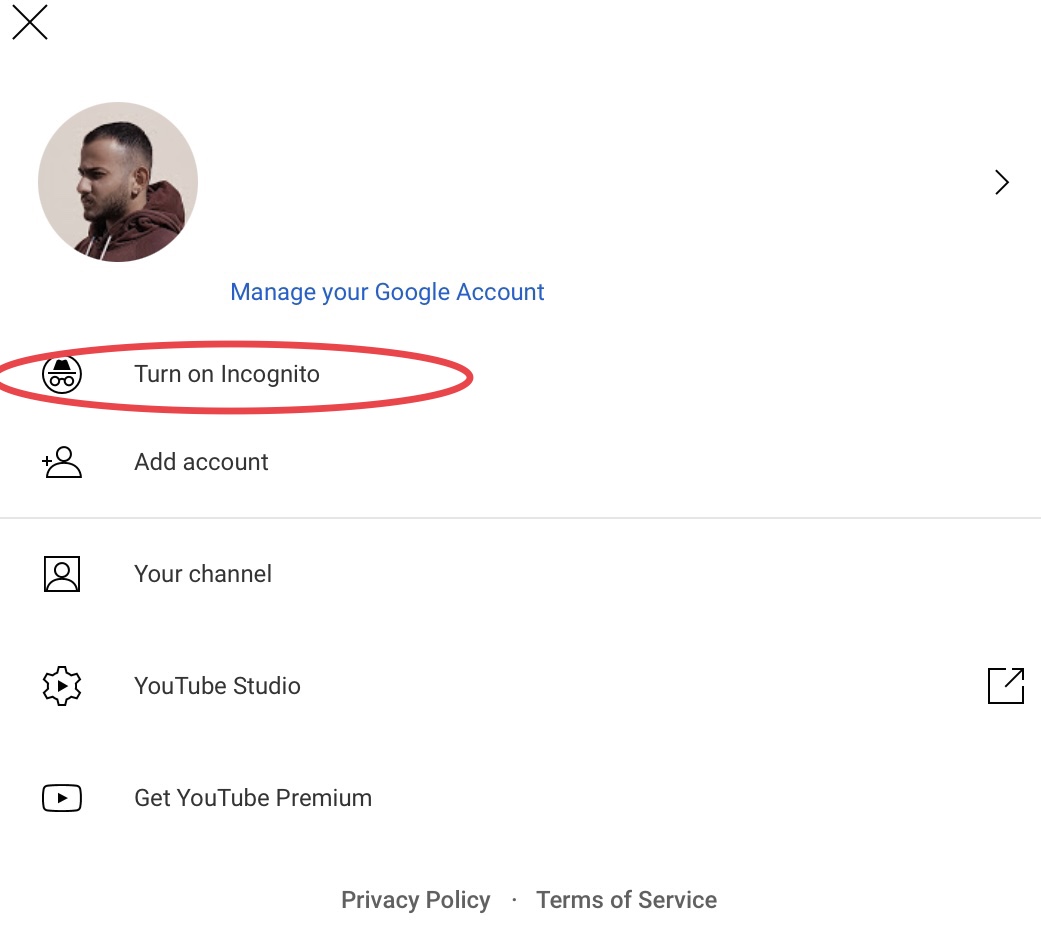How to turn on Incognito Mode on YouTube App?
Privacy is what’s hit these days.
If you want to browse the internet without leaving any digital prints you want to use VPNs or incognito mode.
But how can you do it?
Below, we are going to list down some easy to follow steps that you can do so you can turn on the Incognito Mode on your YouTube’s application so you can browse safely.
Step 1: Download and open YouTube Application
The first thing that you need to do in order to turn on Incognito Mode on your YouTube Application so you can browse safely is download or open the application itself. If you are using an Android device, you will be using Play Store and if you are using an iOS device, you will need to download it from your App Store.
Step 2: Click your Profile Picture
The second thing that you need to do is click your profile picture, which you can after opening your application. You will be finding your profile picture on the top right corner of your screen.
Step 3: Turn on Incognito Mode
The last thing that you need to do is click the button that says “Incognito Mode”. Clicking the button will turn it on and you can browse the application without being tracked. Also, the things you watch while on Incognito Mode will not be listed in your search or watch history.
Did we miss anything in the steps above? Let us know what we missed by leaving a comment in the comments section below!