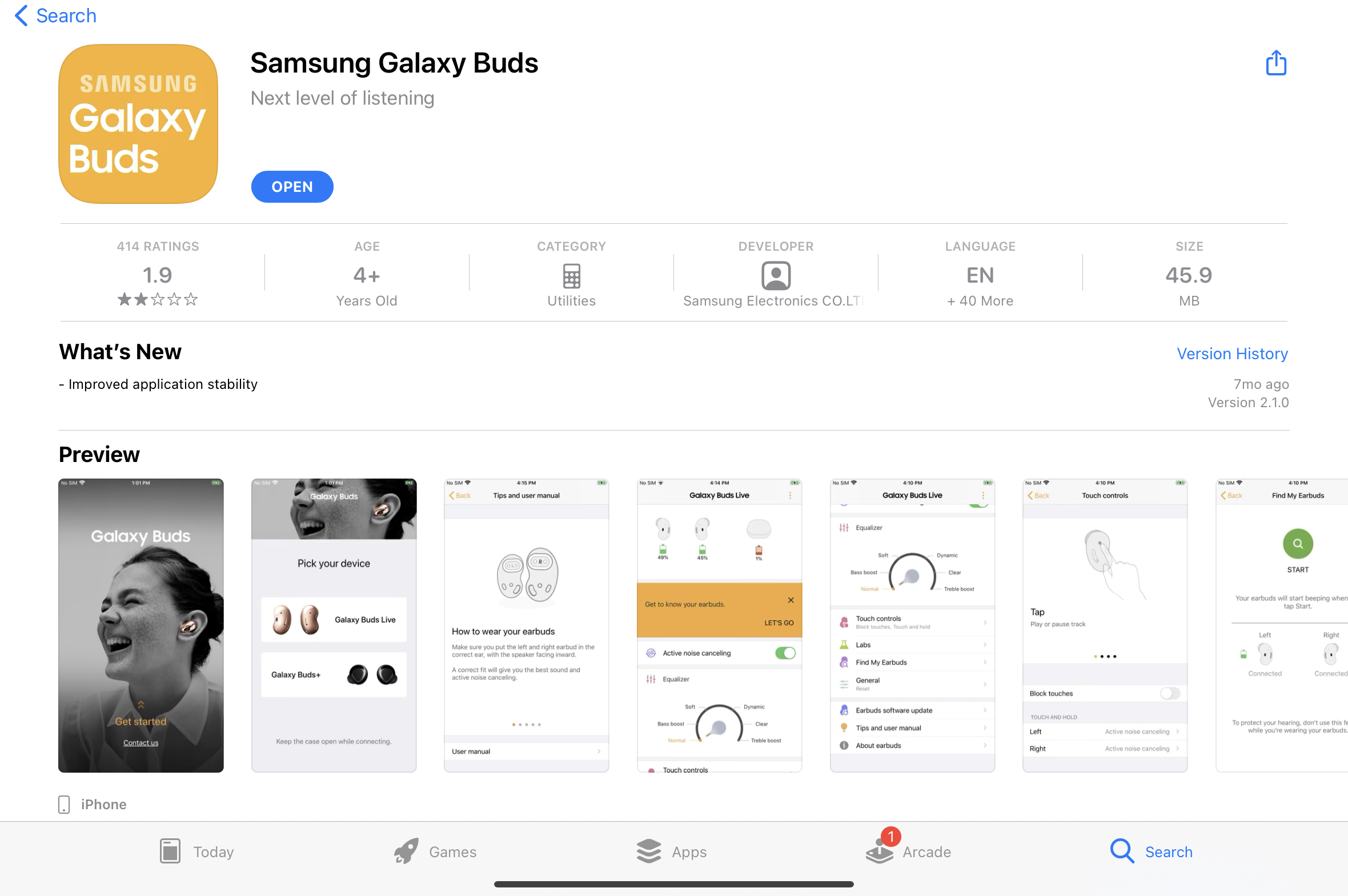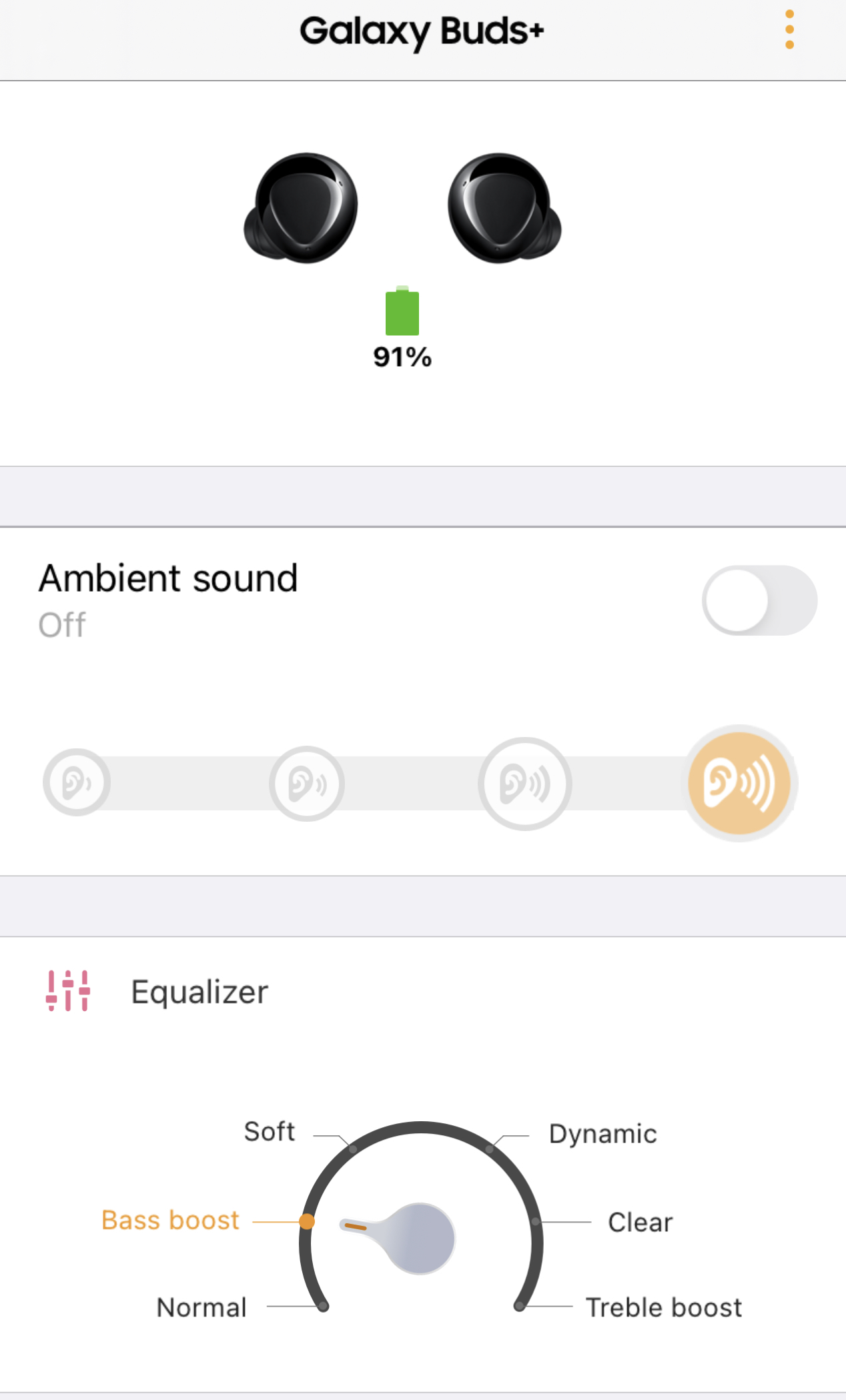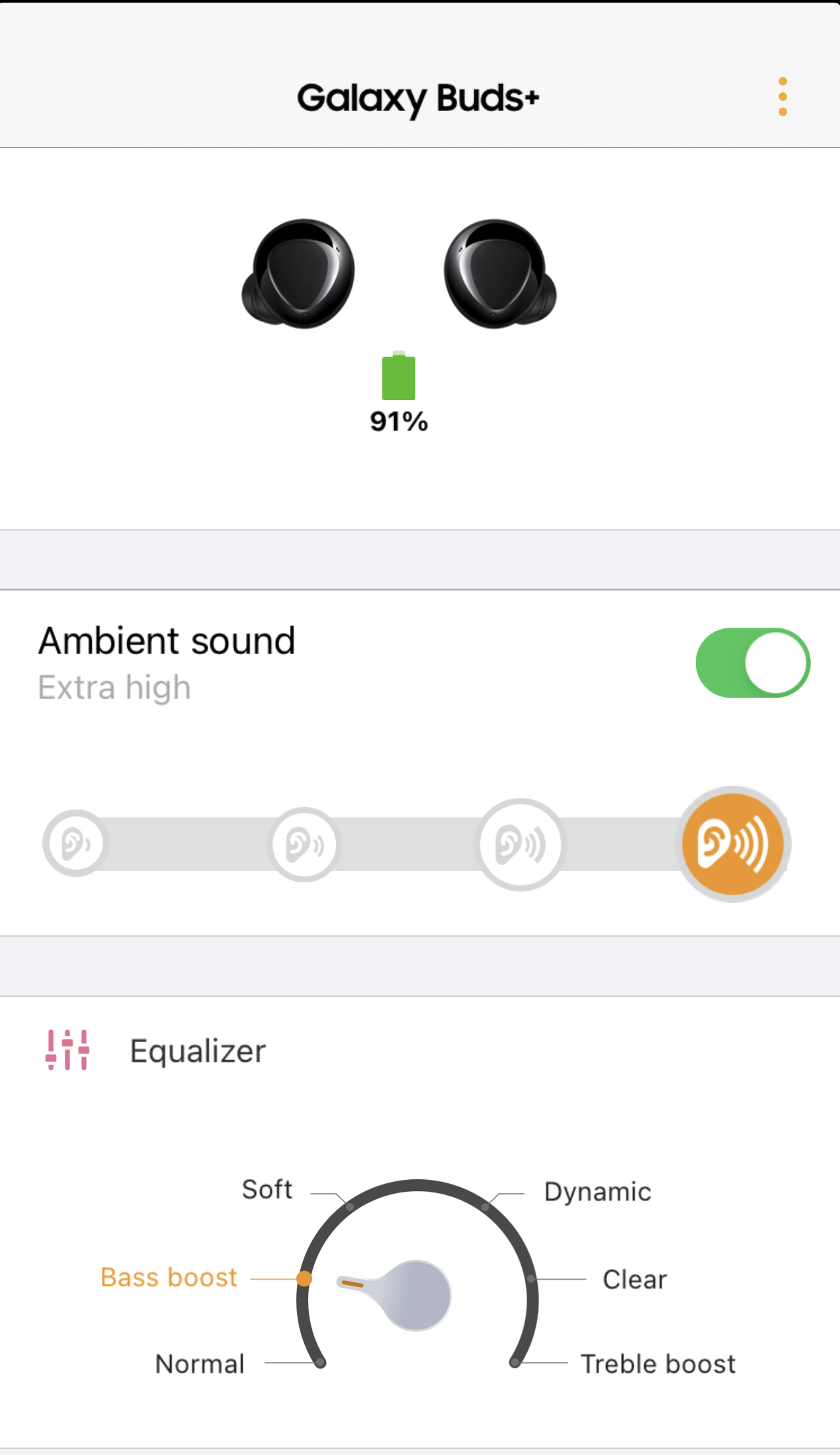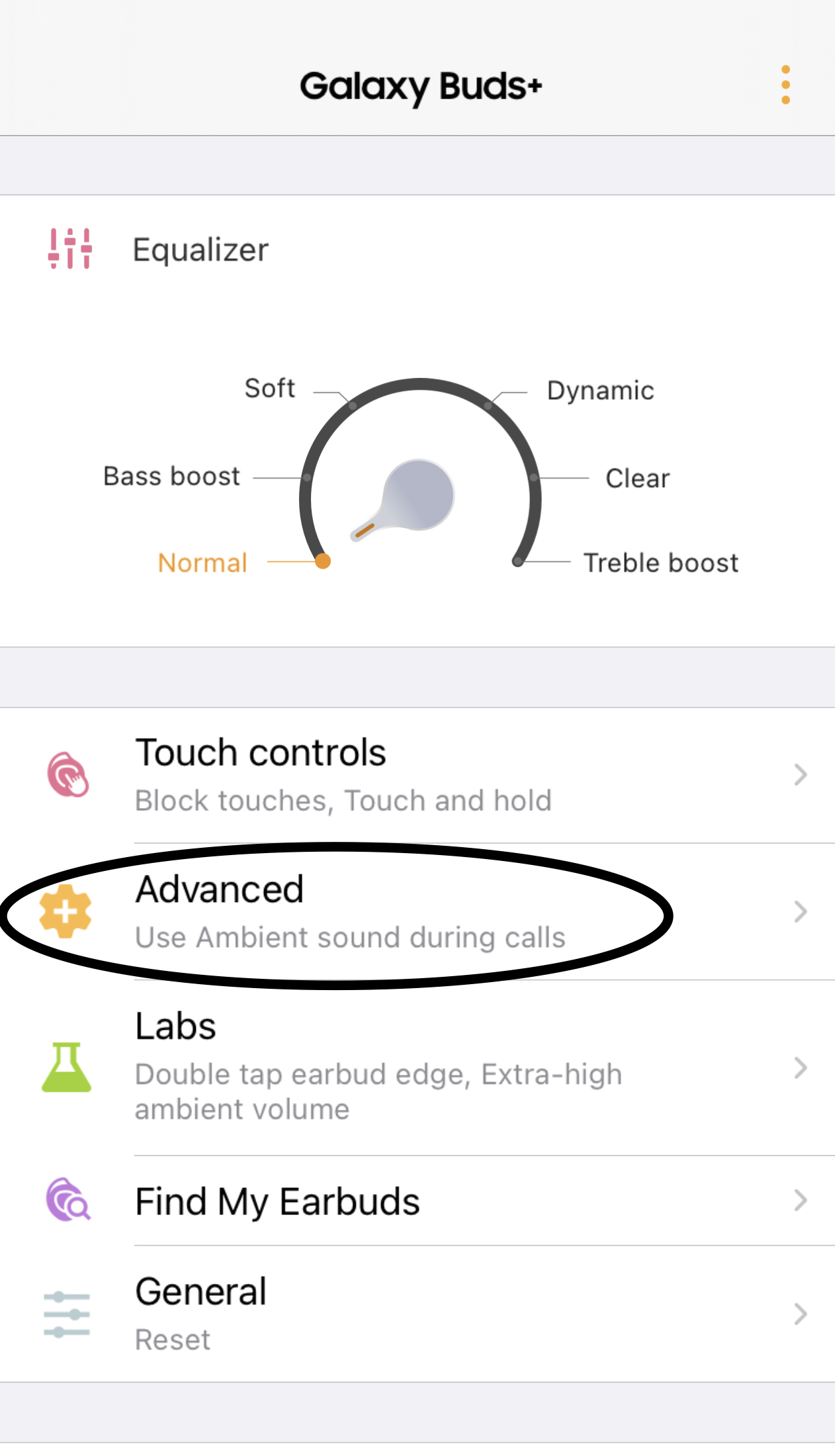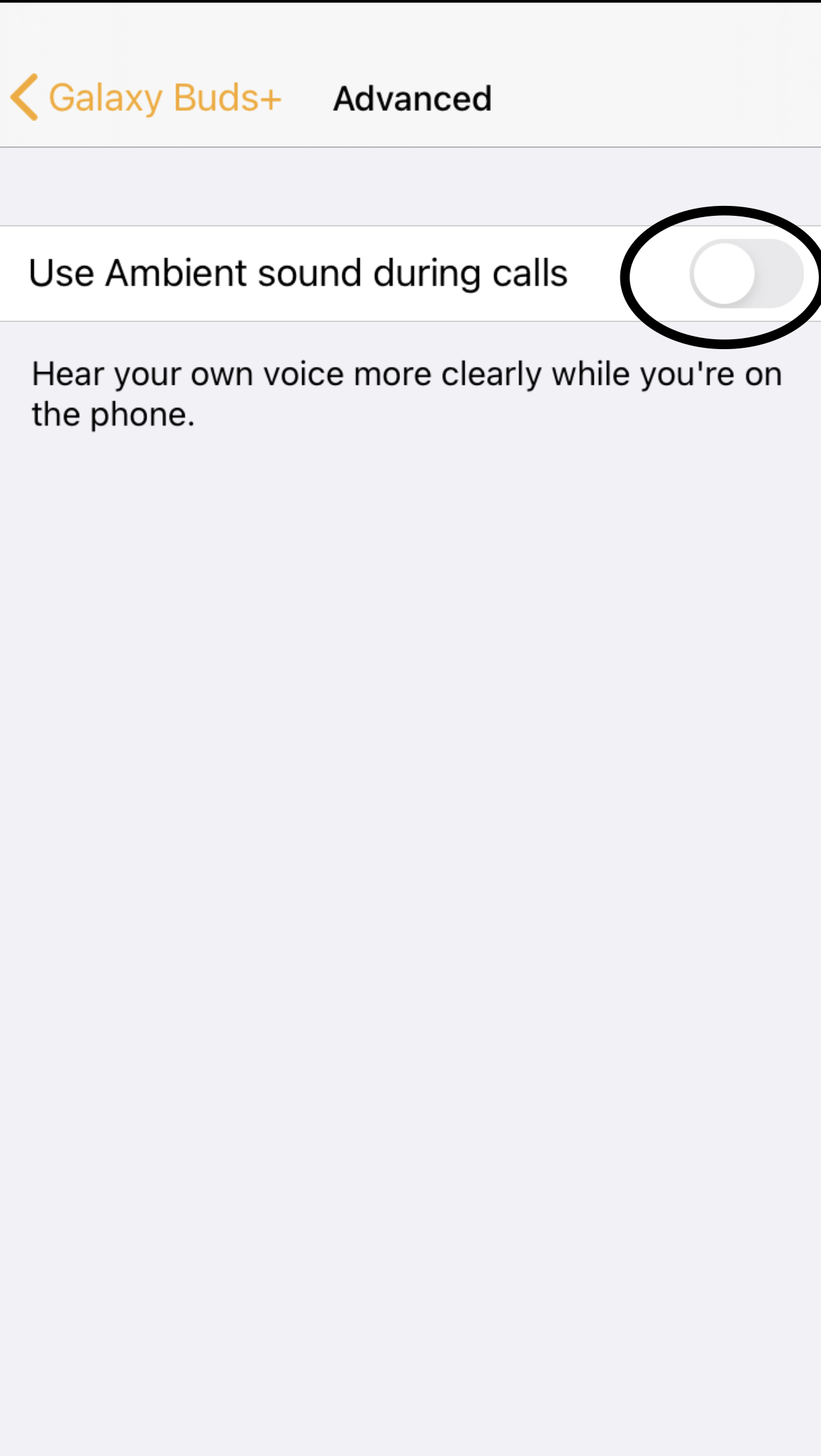How to use wireless Samsung Galaxy Buds on iPad and iOS devices
A lot of people prefer Samsung Galaxy Buds on their iPads, iPhones and other devices, but the thing is, they never get to experience the full experience because they only use Bluetooth and play whatever they want.
The thing is, Samsung allows you to customise their earphone experience with their easy to use Samsung Galaxy Buds+ application.
In this blog, we are going to help you make use of the Samsung Galaxy Buds in the best possible way despite not using a Samsung phone.
How to connect device?
First step: download application
The first thing that you need to do is download the Samsung Galaxy Buds+ application via the app store. You can download the application by clicking here.
Second step: connect your device
The second thing that you want to do is connect the device via bluetooth. Go to your settings, open the case of your earphones and plug your earphones in your ears so they can automatically turn on. They will show up on the bluetooth list and you can connect them.
Third step: check status on application
In order to confirm that the earphones have been connected, you want to open the application and check it’s status there. This is what it should look like when you are connected to your earphones.
How to turn on ambient mode?
First step and only step: open application and turn it on
If you are fond of the ambient mode, all you have to do is open te application and toggle it on. You will see ambient mode on the screen upon opening the application. You just need to toggle it and choose the level of ambient mode you want it to be set on.
How to change sound mode?
First step and the only step: open application and choose what mode you want
To use the application and make use of the earphones that you have, you do not need to do a lot. All you have to do is open the application and choose the type of settings your earphones want to be in. There are 6 options, which include:
- Normal
- Bass Boost
- Soft
- Dynamic
- Clear
- Treble Boost
You can choose which one you want by just clicking on the word. You can also hold the arrow and bring it to the option.
How to turn Ambient sound during calls
First step: open app
If you want to hear what’s happening around you when you are calling someone, you want to open the application so you can turn on Ambient sound during calls.
Second step: advanced
The second thing that you want to do is scroll down and find advanced. You want to click that so you can turn on Ambient sound during calls.
After tapping advanced, you will be redirected to a new page, where you will see a single option. You want to turn it on so you can hear what’s happening around you when you are on call with someone.
Downside with using Samsung Galaxy Buds on iOS
The thing is, iOS devices do not offer Dolby Atmos, you might experience a lot of sound difference in the sound quality when using an Apple device. The sound quality might be less appealing to you if you are used to turn on Dolby Atmos on your android device.
Did we miss anything above?let us know what we missed by leaving a comment in the comments section below!