Guide: How to Set the Rounding Precision in Microsoft Excel
When you set the rounding precision in Microsoft Excel, it will automatically round off the numeric value, this allows you to save time and become hassle-free. So this is how it works.
Setting up the excels rounding precision can definitely save you a lot of time, but before you set it up, be sure that you want all values to get rounded off.
After you set it up to round numbers, it will automatically delete all the extra data in your workbook permanently.
For example, if your value is “13.7851698” the 2 digits after the decimal point will permanently delete the “51698” and leave behind “13.76”.
This feature can be turned on and off depending on your needs, which means that you can enable it in some projects and turn it off in others.
So where can you find the “Set Precision as Displayed” Option
The First step is to navigate to the “File” menu, this is located at the top left corner.
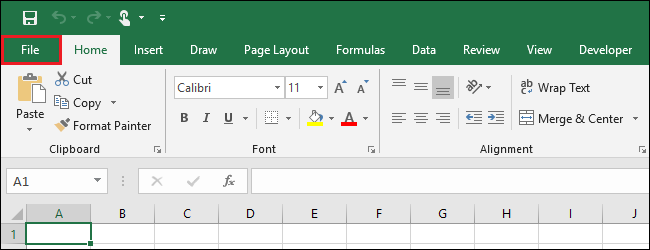
Then you select “Options” button
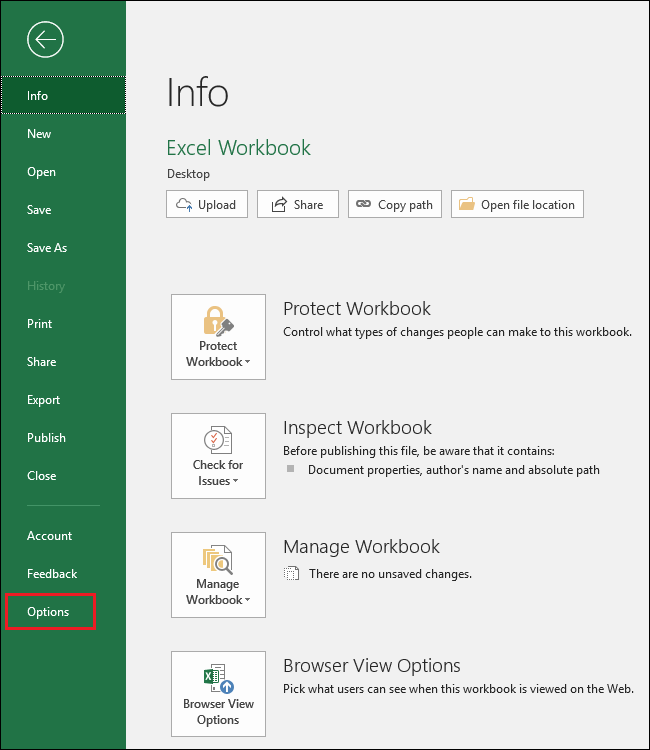
Inside the options you will see the “Advanced” category, you need to click that.
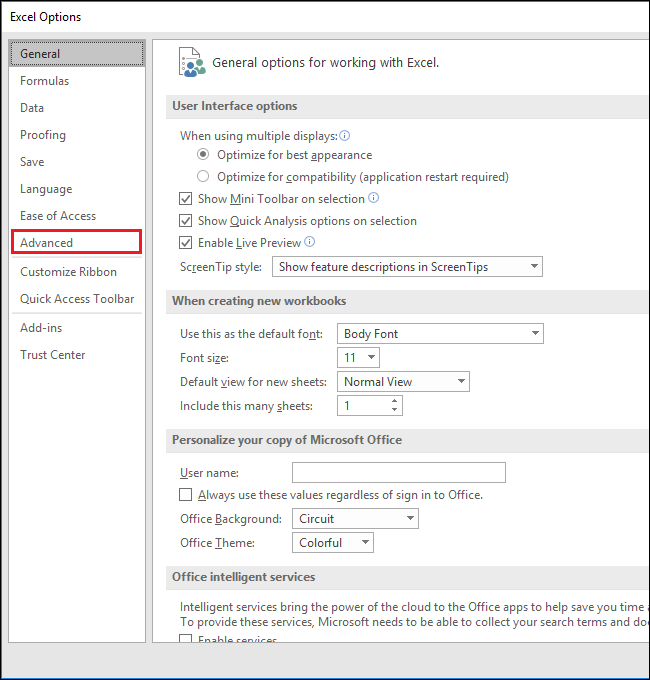
When you scroll through the bottom, you will see “Set Precision as Displayed”, this is found under the “When calculating this workbook” section.
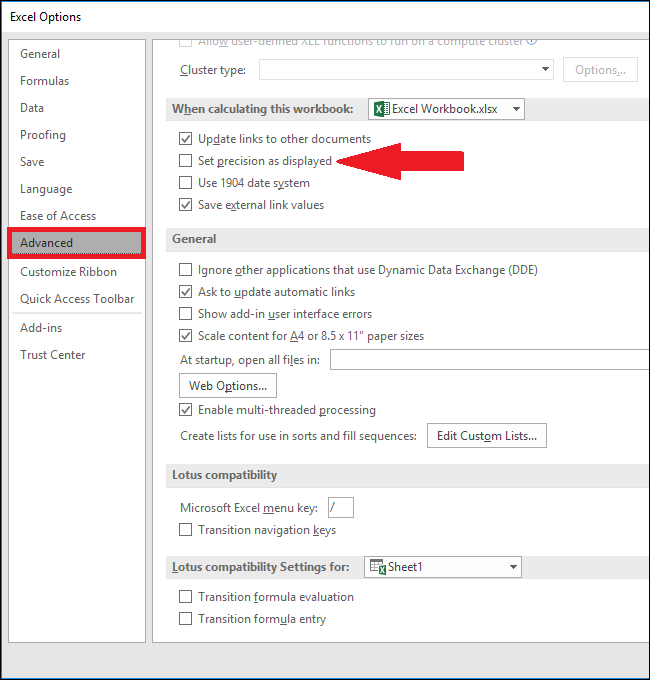
After selecting the check box, an warning will pop up that will let you know that the data in the workbook is going to lose the accuracy permanently. Then you will click the “OK” button below.
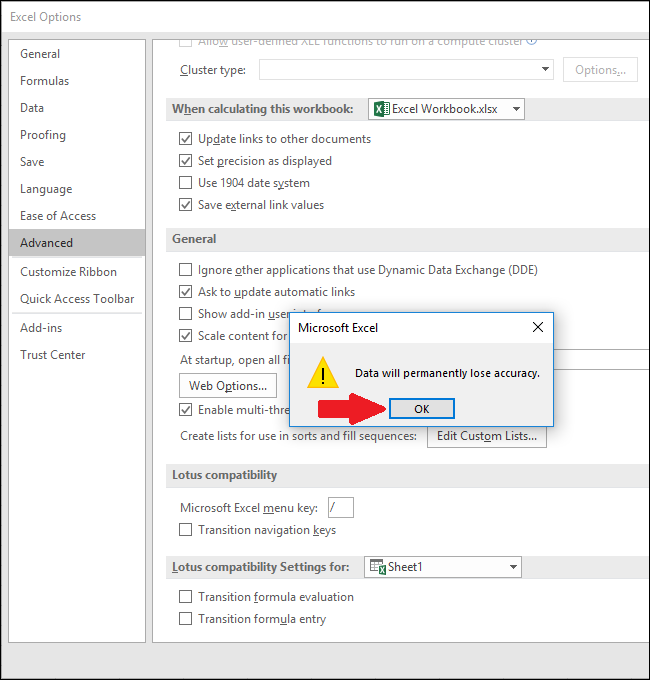
After that, you have to press the “Ok” button that is located at the lower right part in the window, and return to the “File” menu.
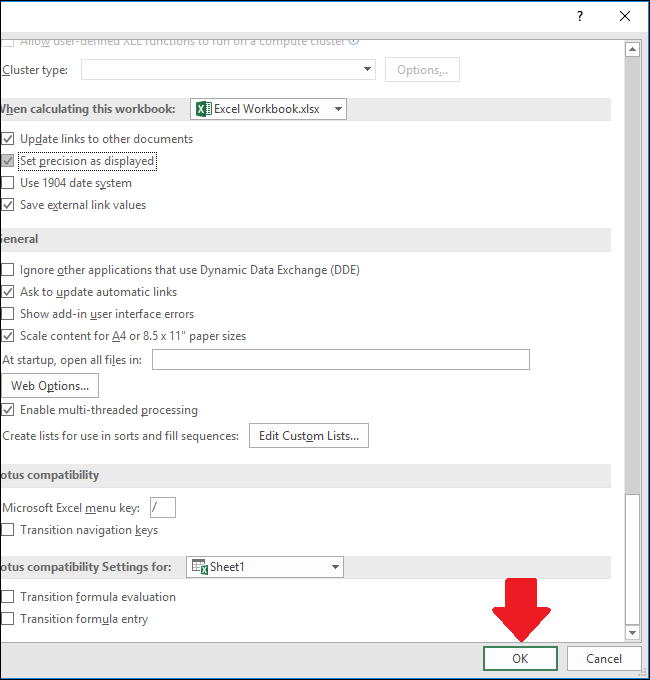
And finally, you can now set the number of digits that are to be kept, you will need to alter the numbers that are in display in the “Home” menu’s “Number” group.